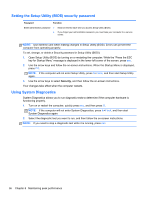HP Spectre One 23-e000 User Guide - Page 41
Using Internet security software, Installing software updates, Updating software
 |
View all HP Spectre One 23-e000 manuals
Add to My Manuals
Save this manual to your list of manuals |
Page 41 highlights
Using Internet security software When you use your computer to access email, a network, or the Internet, you expose your computer to viruses, spyware, and other online threats. To help protect your computer, Internet security software that includes antivirus and firewall features is preinstalled on your computer. ▲ To access Norton Internet Security, from the Start screen, type n, and then select Norton Internet Security. For more information about protecting your computer from Internet threats, go to Help and Support. From the Start screen, type h, and then select Help and Support. Installing software updates Installing Windows updates Updates to the operating system and other software may have become available after the computer left the factory. Microsoft sends out alerts regarding critical updates. To protect the computer from security breaches and computer viruses, install all critical updates from Microsoft as soon as you receive an alert. To be sure that all available updates are installed on the computer, observe these guidelines: ● Run Windows Update as soon as possible after you set up your computer. From the Start screen, type u, select Settings, and then select Windows Update. ● Enable automatic Windows Update thereafter. Updating software HP recommends that you regularly update the software and drivers that were originally installed on your computer. To download the latest versions, go to http://www.hp.com/support. At this location, you can also register to receive automatic update notifications when updates become available. If you have installed software from other companies, regularly update the software to correct security problems and improve the performance of the software. Managing system settings Setup Utility, or Basic Input/Output System (BIOS), controls communication between all the input and output devices on the system (such as the drives, display, keyboard, mouse, and printer). Using Setup Utility, you can perform System Diagnostics, update your BIOS, determine the BIOS version, download a BIOS update, or change the boot order. Starting Setup Utility (BIOS) To start Setup Utility (BIOS), turn on or restart the computer, quickly press esc, and then press f10. NOTE: If the computer will not enter Setup Utility, press fn+f lock, and then start Setup Utility again. Information about how to navigate in Setup Utility (BIOS) is located at the bottom of the screen. Managing system settings 35