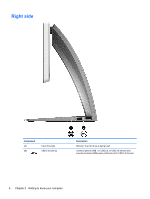HP Spectre One 23-e000 User Guide - Page 7
Starting right, Best practices, Fun things to
 |
View all HP Spectre One 23-e000 manuals
Add to My Manuals
Save this manual to your list of manuals |
Page 7 highlights
1 Starting right This computer is a powerful tool designed to enhance your work and entertainment. To get the most out of your computer, read this chapter to learn about best practices after setup, fun things to do with your computer, and where to get more HP resources. Best practices After you set up and register the computer, we recommend the following steps: TIP: To quickly return to the computer Start screen from an open app or the Windows desktop, press the Windows logo key on your keyboard. Pressing the Windows logo key again will return you to the previous screen. ● If you haven't already done so, connect to a wired or wireless network. See details in Connecting to a network on page 12. ● Become familiar with the computer hardware and software. For information, go to Getting to know your computer on page 4 and Enjoying entertainment features on page 16. ● Back up your hard drive by creating a recovery drive. See Backing up, restoring, and recovering on page 37. Fun things to do ● You know that you can watch a YouTube video on the computer. But did you know that you can also connect your computer to a digital set-top box or gaming console? For more information, see Connecting an HDMI device on page 17. ● You know you can listen to music on the computer. But did you know that you can also stream live radio to the computer and listen to music or talk radio from all over the world? See Using audio on page 16. ● Experience music the way the artist intended, with deep controlled base and clear, pure sound. See Using Beats Audio on page 17. ● Use the wireless trackpad and the new Windows 8 touch gestures for smooth control of images and pages of text. See Using trackpad touch gestures on page 20. Best practices 1