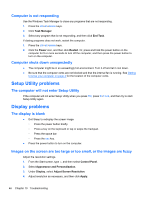HP Spectre One 23-e000 User Guide - Page 55
Software problems, Control Panel, Hardware and Sound, Sound, Program Events, Sound Recorder
 |
View all HP Spectre One 23-e000 manuals
Add to My Manuals
Save this manual to your list of manuals |
Page 55 highlights
To check the audio functions on your computer, follow these steps: 1. From the Start screen, type c, and then select Control Panel. 2. Select Hardware and Sound, and then select Sound. 3. When the Sound window opens, click the Sounds tab. Under Program Events, select any sound event, such as a beep or alarm, and click the Test button. You should hear sound through the speakers or through connected headphones. To check the recording functions on your computer, follow these steps: 1. From the Start screen, type s, and then select Sound Recorder. 2. Click Start Recording and speak into the microphone. Save the file to your Windows desktop. 3. Open a multimedia program and play back the sound. NOTE: To confirm or change the audio settings on your computer, from the Start screen, type c, and then select Control Panel. Select Hardware and Sound, and then select Sound. Software problems ● Shut down the computer, and then turn it on again. ● Update or reinstall the drivers. See Updating programs and drivers on page 33. ● Refresh or restore your computer. See Backing up, restoring, and recovering on page 37. Software problems 49