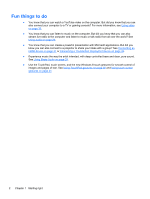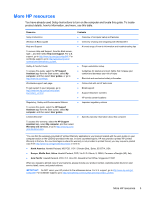HP Spectre XT TouchSmart Ultrabook CTO 15t-4000 User Guide - Windows 8 - Page 15
Right side
 |
View all HP Spectre XT TouchSmart Ultrabook CTO 15t-4000 manuals
Add to My Manuals
Save this manual to your list of manuals |
Page 15 highlights
Right side Component (1) Digital Media Card Reader (2) Audio-out (headphone) jack/ Audio-in (microphone) jack (3) USB 2.0 charging port (4) AC adapter light Description Supports the following digital card formats: ● Secure Digital (SD) Memory Card ● Secure Digital High Capacity (SDHC) Memory Card ● Secure Digital Extended Capacity (SDxC) Memory Card ● MultiMediaCard (MMC) Connects an optional device such as a headset, power stereo speakers, headphones, earbuds, television audio, or a headset microphone. WARNING! To reduce the risk of personal injury, adjust the volume before putting on headphones, earbuds, or a headset. For additional safety information, refer to the Regulatory, Safety, and Environmental Notices. To access this guide, from the Start screen, select the HP Support Assistant app, select My computer, and then select User guides. NOTE: When a device is connected to the jack, the computer speakers are disabled. Connects an optional USB device. This port can also charge select models of cell phones and MP3 players, even when the computer is off. NOTE: A USB charging port (also referred to as a USB powered port) allows you to charge connected USB devices. Some USB devices require power and require you to use a powered port. NOTE: For details about different types of USB ports, see Using a USB device on page 63. ● White: The AC adapter is connected and the battery is charged. ● Amber: The AC adapter is connected and the battery is charging. ● Off: The computer is using battery power. Right side 5