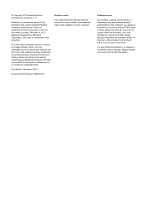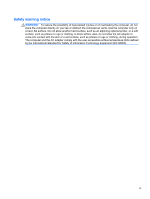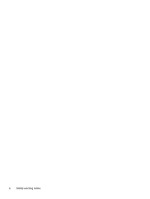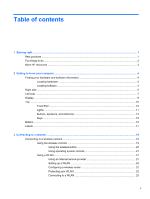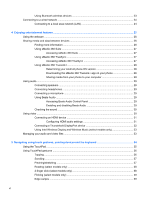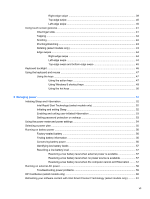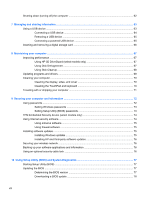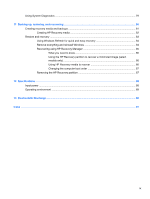HP Spectre XT TouchSmart Ultrabook CTO 15t-4000 User Guide - Windows 8 - Page 5
Table of contents
 |
View all HP Spectre XT TouchSmart Ultrabook CTO 15t-4000 manuals
Add to My Manuals
Save this manual to your list of manuals |
Page 5 highlights
Table of contents 1 Starting right ...1 Best practices ...1 Fun things to do ...2 More HP resources ...3 2 Getting to know your computer ...4 Finding your hardware and software information 4 Locating hardware ...4 Locating software ...4 Right side ...5 Left side ...7 Display ...9 Top ...10 TouchPad ...10 Lights ...11 Buttons, speakers, and antennas 13 Keys ...15 Bottom ...16 Labels ...17 3 Connecting to a network ...19 Connecting to a wireless network ...19 Using the wireless controls 19 Using the wireless button 20 Using operating system controls 21 Using a WLAN ...21 Using an Internet service provider 21 Setting up a WLAN 22 Configuring a wireless router 22 Protecting your WLAN 22 Connecting to a WLAN 23 v

Table of contents
1
Starting right
...................................................................................................................................................
1
Best practices
.......................................................................................................................................
1
Fun things to do
....................................................................................................................................
2
More HP resources
..............................................................................................................................
3
2
Getting to know your computer
.....................................................................................................................
4
Finding your hardware and software information
.................................................................................
4
Locating hardware
...............................................................................................................
4
Locating software
.................................................................................................................
4
Right side
.............................................................................................................................................
5
Left side
................................................................................................................................................
7
Display
..................................................................................................................................................
9
Top
.....................................................................................................................................................
10
TouchPad
..........................................................................................................................
10
Lights
.................................................................................................................................
11
Buttons, speakers, and antennas
......................................................................................
13
Keys
...................................................................................................................................
15
Bottom
................................................................................................................................................
16
Labels
.................................................................................................................................................
17
3
Connecting to a network
..............................................................................................................................
19
Connecting to a wireless network
.......................................................................................................
19
Using the wireless controls
................................................................................................
19
Using the wireless button
..................................................................................
20
Using operating system controls
.......................................................................
21
Using a WLAN
...................................................................................................................
21
Using an Internet service provider
....................................................................
21
Setting up a WLAN
............................................................................................
22
Configuring a wireless router
............................................................................
22
Protecting your WLAN
.......................................................................................
22
Connecting to a WLAN
......................................................................................
23
v