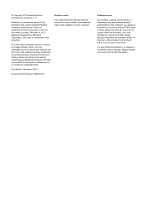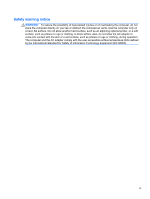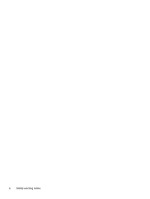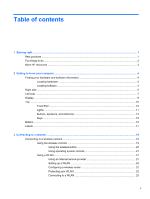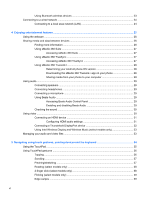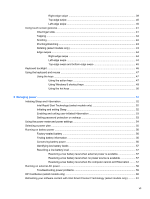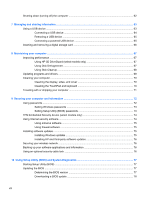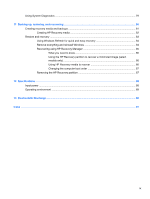Using Bluetooth wireless devices
......................................................................................
23
Connecting to a wired network
...........................................................................................................
24
Connecting to a local area network (LAN)
.........................................................................
24
4
Enjoying entertainment features
.................................................................................................................
25
Using the webcam
..............................................................................................................................
26
Sharing media and data between devices
.........................................................................................
26
Finding more information
...................................................................................................
26
Using sMedio 360 Suite
.....................................................................................................
27
Accessing sMedio 360 Suite
.............................................................................
27
Using sMedio 360 TrueSync
..............................................................................................
27
Accessing sMedio 360 TrueSync
......................................................................
27
Using sMedio 360 TrueLink+
.............................................................................................
28
Determining your Android phone OS version
....................................................
28
Downloading the sMedio 360 TrueLink+ app on your phone
............................
28
Sharing media from your phone to your computer
............................................
28
Using audio
........................................................................................................................................
29
Connecting speakers
.........................................................................................................
29
Connecting headphones
....................................................................................................
29
Connecting a microphone
..................................................................................................
29
Using Beats Audio
.............................................................................................................
29
Accessing Beats Audio Control Panel
...............................................................
29
Enabling and disabling Beats Audio
..................................................................
29
Checking the sound
...........................................................................................................
30
Using video
.........................................................................................................................................
30
Connecting an HDMI device
..............................................................................................
31
Configuring HDMI audio settings
......................................................................
31
Connecting a Thunderbolt DisplayPort device
...................................................................
32
Using Intel Wireless Display and Wireless Music (select models only)
.............................
33
Managing your audio and video files
..................................................................................................
33
5
Navigating using touch gestures, pointing devices and the keyboard
...................................................
34
Using the TouchPad
...........................................................................................................................
35
Using TouchPad gestures
..................................................................................................................
36
Tapping
..............................................................................................................................
36
Scrolling
.............................................................................................................................
37
Pinching/stretching
............................................................................................................
37
Rotating (select models only)
............................................................................................
38
2-finger click (select models only)
......................................................................................
38
Flicking (select models only)
..............................................................................................
39
Edge swipes
......................................................................................................................
39
vi