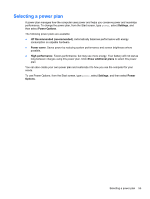HP Spectre XT TouchSmart Ultrabook CTO 15t-4000 User Guide - Windows 8 - Page 66
Running on battery power, Factory-sealed battery, Finding battery information
 |
View all HP Spectre XT TouchSmart Ultrabook CTO 15t-4000 manuals
Add to My Manuals
Save this manual to your list of manuals |
Page 66 highlights
Running on battery power When a charged battery is in the computer and the computer is not plugged into external power, the computer runs on battery power. If the computer has a charged battery installed and the AC adapter is disconnected from the computer, the computer automatically switches to battery power and the screen brightness decreases to conserve battery life. The battery in the computer slowly discharges when the computer is off and unplugged from external power. Computer battery life varies, depending on power management settings, programs running on the computer, screen brightness, external devices connected to the computer, and other factors. Factory-sealed battery IMPORTANT: Do not attempt to replace your computer battery, which is installed and sealed at the factory. A broken battery seal voids your warranty. Your computer has an internal rechargeable battery that can be replaced only by an authorized service provider. For information about keeping your battery in good condition, see Conserving battery power on page 56. To monitor the status of your battery, or if the battery is no longer holding a charge, run Battery Check in HP Support Assistant. To access battery information, select the HP Support Assistant app from the Start screen, and then select Battery and performance. If Battery Check indicates that your battery should be replaced, contact support. NOTE: If your computer is unresponsive and you are unable to use the recommended shut down procedures, press and hold the power button and the mute button to shut down your computer. Finding battery information To monitor the status of your battery, or if the battery is no longer holding a charge, run Battery Check in HP Support Assistant. To access battery information, select the HP Support Assistant app from the Start screen, and then select Battery and performance. HP Support Assistant provides the following tools and information about the battery: ● Battery test ● Information on battery types, specifications, life cycles, and capacity To access battery information, select the HP Support Assistant app from the Start screen, and then select Battery and performance. Conserving battery power Tips for conserving battery power and maximizing battery life: ● Lower the screen brightness. ● Select the Power saver setting in Power Options. ● Turn off wireless when you are not using them. ● Disconnect unused external devices that are not plugged into an external power source, such as an external hard drive connected to a USB port. 56 Chapter 6 Managing power