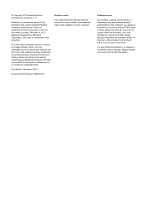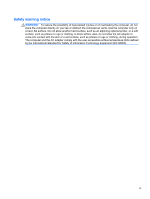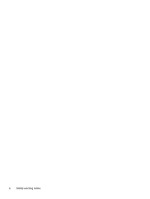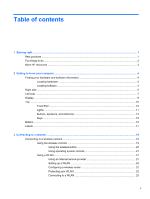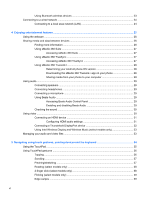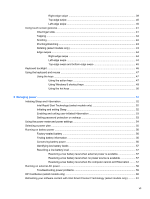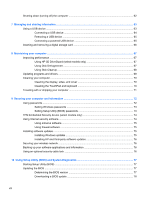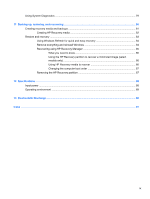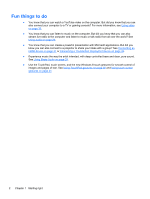Right-edge swipe
..............................................................................................
39
Top-edge swipe
.................................................................................................
40
Left-edge swipe
.................................................................................................
40
Using touch screen gestures
..............................................................................................................
41
One-finger slide
.................................................................................................................
41
Tapping
..............................................................................................................................
42
Scrolling
.............................................................................................................................
42
Pinching/stretching
............................................................................................................
43
Rotating (select models only)
............................................................................................
43
Edge swipes
......................................................................................................................
44
Right-edge swipe
..............................................................................................
44
Left-edge swipe
.................................................................................................
44
Top-edge swipe and bottom-edge swipe
..........................................................
45
Keyboard backlight
.............................................................................................................................
46
Using the keyboard and mouse
..........................................................................................................
47
Using the keys
...................................................................................................................
47
Using the action keys
........................................................................................
47
Using Windows 8 shortcut keys
........................................................................
49
Using the hot keys
.............................................................................................
50
6
Managing power
............................................................................................................................................
51
Initiating Sleep and Hibernation
.........................................................................................................
52
Intel Rapid Start Technology (select models only)
............................................................
52
Initiating and exiting Sleep
.................................................................................................
52
Enabling and exiting user-initiated Hibernation
.................................................................
53
Setting password protection on wakeup
............................................................................
53
Using the power meter and power settings
........................................................................................
54
Selecting a power plan
.......................................................................................................................
55
Running on battery power
..................................................................................................................
56
Factory-sealed battery
.......................................................................................................
56
Finding battery information
................................................................................................
56
Conserving battery power
..................................................................................................
56
Identifying low battery levels
..............................................................................................
57
Resolving a low battery level
.............................................................................................
57
Resolving a low battery level when external power is available
........................
57
Resolving a low battery level when no power source is available
.....................
57
Resolving a low battery level when the computer cannot exit Hibernation
.......
57
Running on external AC power
..........................................................................................................
58
Troubleshooting power problems
......................................................................................
59
HP CoolSense (select models only)
...................................................................................................
60
Refreshing your software content with Intel Smart Connect Technology (select models only)
..........
61
vii