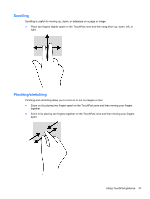HP Spectre XT TouchSmart Ultrabook CTO 15t-4000 User Guide - Windows 8 - Page 43
Using Intel Wireless Display and Wireless Music (select models only)
 |
View all HP Spectre XT TouchSmart Ultrabook CTO 15t-4000 manuals
Add to My Manuals
Save this manual to your list of manuals |
Page 43 highlights
NOTE: Adjust the screen resolution of the external device, especially if you choose the "Extend" option. From the Start screen, type c, and then select Control Panel from the list of applications. Select Appearance and Personalization. Under Display, select Adjust screen resolution. Using Intel Wireless Display and Wireless Music (select models only) Intel® Wireless Display and Wireless Music allow you to transmit your computer content wirelessly to your receive/display device, such as HDTV, monitor, projector, game console, Blu-ray player, or DVR, by using an optional wireless adapter (purchased separately). For details about using the wireless adapter, see the manufacturer's instructions. ▲ To open Intel Wireless Display, from the Start screen, type w, and then select Intel WiDi. NOTE: Before using the wireless display feature, be sure that your wireless device is turned on. Managing your audio and video files CyberLink PowerDVD helps you manage and edit your photo and video collections. ▲ To open CyberLink Power DVD, from the Start screen, type c, and then select CyberLink PowerDVD. For more information about using CyberLink PowerDVD, see the PowerDVD software Help. Managing your audio and video files 33