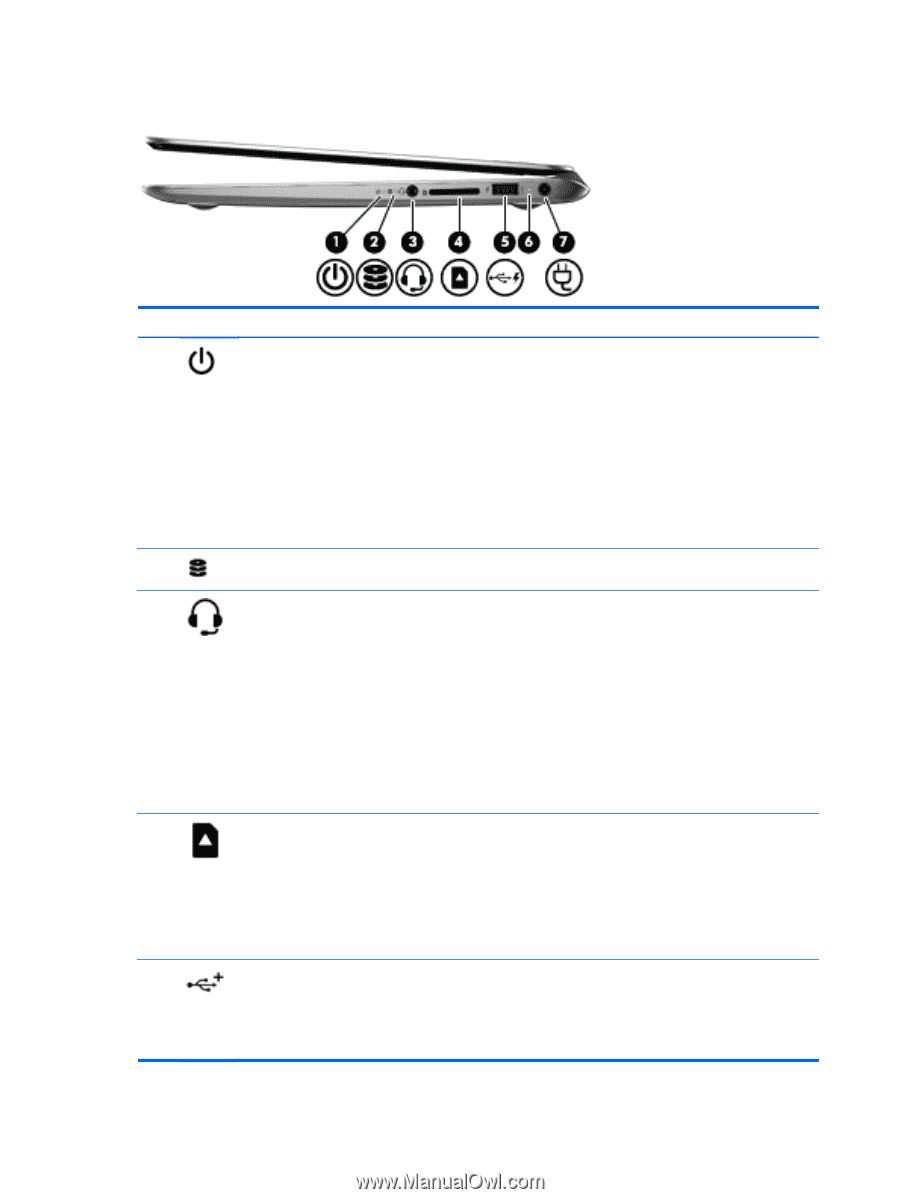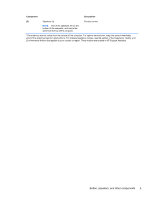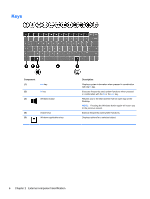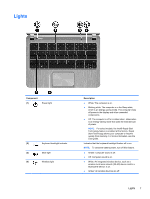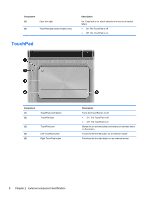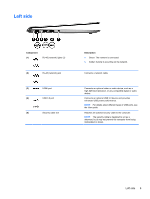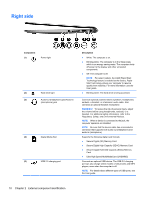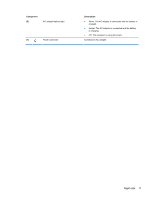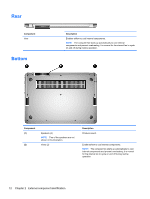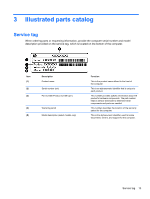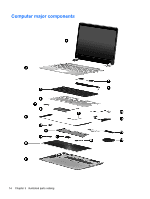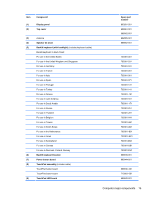HP Spectre XT Ultrabook 13-2100 HP SpectreXT Maintenance and Service Guide - Page 18
Right side
 |
View all HP Spectre XT Ultrabook 13-2100 manuals
Add to My Manuals
Save this manual to your list of manuals |
Page 18 highlights
Right side Component (1) Power light (2) Hard drive light (3) Audio-out (headphone) jack/Audio-in (microphone) jack (4) Digital Media Slot (5) USB 2.0 charging port Description ● White: The computer is on. ● Blinking white: The computer is in the Sleep state, which is an energy-saving mode. The computer shuts off power to the display and other unneeded components. ● Off: The computer is off. NOTE: For select models, the Intel® Rapid Start Technology feature is enabled at the factory. Rapid Start Technology allows your computer to resume quickly from inactivity. For more information ,see the User guide. ● Blinking white: The hard drive is being accessed. Connects optional powered stereo speakers, headphones, earbuds, a headset, or a television audio cable. Also connects an optional headset microphone. WARNING! To reduce the risk of personal injury, adjust the volume before using headphones, earbuds, or a headset. For additional safety information, refer to the Regulatory, Safety, and Environmental Notices. NOTE: When a device is connected to the jack, the computer speakers are disabled. NOTE: Be sure that the device cable has a 4-conductor connector that supports both audio-out (headphone) and audio-in (microphone). Supports the following digital card formats: ● Secure Digital (SD) Memory Card ● Secure Digital High Capacity (SDHC) Memory Card ● Secure Digital Extended Capacity (SDxC) Memory Card ● Ultra High Speed MultiMediaCard (UHS/MMC) Connects an optional USB device. The USB 2.0 charging port can also charge select models of cell phones and MP3 players, even when the computer is off. NOTE: For details about different types of USB ports, see the User guide. 10 Chapter 2 External component identification