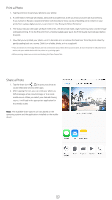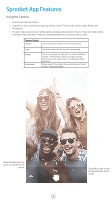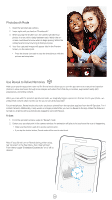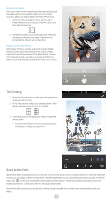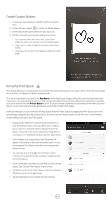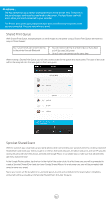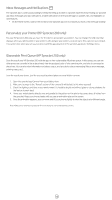HP Sprocket 2-in-1 App User Guide - Page 10
Photobooth Mode, Use Reveal to Relive Memories - photo printer
 |
View all HP Sprocket 2-in-1 manuals
Add to My Manuals
Save this manual to your list of manuals |
Page 10 highlights
Photobooth Mode 1. Open the sprocket app camera. 2. Swipe right until you land on "Photobooth". 3. When you tap the shutter icon, the camera will take four photos in a row, with a delay between each. Watch the onscreen countdown to know when to begin posing. Watch the smiley face to know how long to hold your pose. 4. Your four captured images will appear tiled in the Preview Screen, on the same print. • Press the shutter icon again to stop the timed photos while the pictures are being taken. Use Reveal to Relive Memories Make your sprocket app prints come to life! Reveal mode allows you to use the app camera to scan printed sprocket photos to relive memories through more images and videos from that day or location, augmented reality (AR) experiences, and online content. When you scan with the sprocket app Reveal mode, we magically trigger experiences that are tied to your photo--we embed that content when it prints out for you to scan and enjoy later! For printed photos, Reveal mode only works on photos printed from the sprocket app (not from the HP Sprocket 2-in-1 Instant Camera). Additionally, it only works on images printed after you turn on Reveal in the app. When the feature is turned on, all prints will be automatically tagged to work with Reveal. To Scan: 1. From the sprocket camera, swipe to "Reveal" mode 2. Center your sprocket print in the camera window. An animation will play to let you know the scan is happening. • Make sure the photo is well-lit to avoid a scanning error. • If you tap the shutter button, Reveal mode will be reset to start fresh. Note: If you did not turn on Reveal during printer setup, tap "sprocket" in the Main Menu, then "App Settings". From there, toggle "Embedded Experiences" on or off as desired. 9