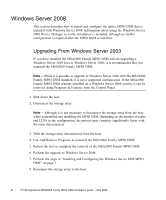HP StorageWorks 2000fc HP StorageWorks MSA2000 Family MPIO DSM installation gu - Page 11
Microsoft MPIO Driver Subsystem, Downloading the MSA2000 Family MPIO DSM
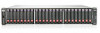 |
View all HP StorageWorks 2000fc manuals
Add to My Manuals
Save this manual to your list of manuals |
Page 11 highlights
Microsoft MPIO Driver Subsystem ■ Uninstall of the DSM does not always work. You may need to reboot your system to remove the DSM. ■ During MPIO installation, the call to UpdateDriverForPlugAndPlayDevices restarts the disk stacks. However, if MPIO is being installed on a system with mirrored disks, the disks appear as "failed redundancy." This happens only if disk management applications (that use the dmaadmin service) are running at the time of MPIO installation. Close all disk management applications (including but not limited to, diskmgmt.msc and diskpart.exe) prior to installing MPIO. To prevent the mirrored disks from showing up as "failed redundancy," ensure that the dmaadmin service is not running at the time of MPIO installation. ■ Other port filter drivers may interfere with the proper function of MPIO solutions. Microsoft does not recommend the use of these drivers. Downloading the MSA2000 Family MPIO DSM Download the MSA2000 Family MPIO DSM software bundle from http://www.hp.com/go/msa. Select MSA SAN Arrays, select your product, and go to Related products. Installing the MPIO Drivers and Utilities To use the MPIO DSM, you must first install the drivers and utilities. Note - If you are upgrading the MPIO DSM, you do not have to uninstall the existing module. Note - The time it takes to complete MPIO DSM installation, initial scan, and detection of devices depends on the complexity of the system configuration, the number of LUNs, and the number of devices connected to the host. Some operations can take several seconds per LUN per path. Installing the MPIO DSM 11