HP StorageWorks 2000fc HP StorageWorks MSA2000 Family MPIO DSM installation gu - Page 25
Uninstalling the MSA2000 Family MPIO DSM
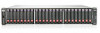 |
View all HP StorageWorks 2000fc manuals
Add to My Manuals
Save this manual to your list of manuals |
Page 25 highlights
Uninstalling the MSA2000 Family MPIO DSM To uninstall the MPIO DSM, perform the following steps. 1. Choose Start > Control Panel > Add/Remove Programs. 2. Choose HP StorageWorks MSA2000 Family Multi-Path DSM and click Change/Remove. 3. Respond appropriately to the prompts. The progress of the uninstall procedure is displayed in a splash screen, which automatically closes after the drivers are uninstalled. Note - If there are no other DSMs on the server, the uninstall procedure uninstalls the Microsoft MPIO drivers as well as the MSA2000 Family MPIO DSM. If there are other DSMs on the server, only the MSA2000 Family MPIO DSM is removed. Installing the MPIO DSM 25

Installing the MPIO DSM
25
Uninstalling the MSA2000 Family MPIO DSM
To uninstall the MPIO DSM, perform the following steps.
1.
Choose Start
>
Control Panel
>
Add/Remove Programs.
2.
Choose HP StorageWorks MSA2000 Family Multi-Path DSM and click
Change/Remove.
3.
Respond appropriately to the prompts.
The progress of the uninstall procedure is displayed in a splash screen, which
automatically closes after the drivers are uninstalled.
Note –
If there are no other DSMs on the server, the uninstall procedure uninstalls
the Microsoft MPIO drivers as well as the MSA2000 Family MPIO DSM. If there
are other DSMs on the server, only the MSA2000 Family MPIO DSM is removed.










