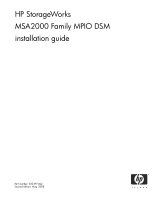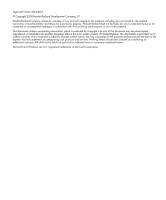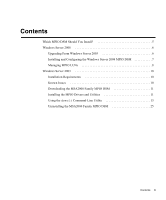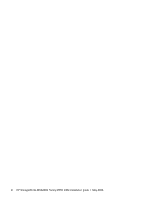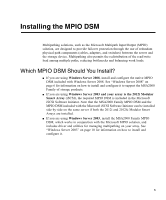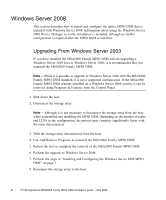HP StorageWorks 2000fc HP StorageWorks MSA2000 Family MPIO DSM installation gu - Page 6
Windows Server 2008, Upgrading From Windows Server 2003 - storageworks msa2000
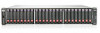 |
View all HP StorageWorks 2000fc manuals
Add to My Manuals
Save this manual to your list of manuals |
Page 6 highlights
Windows Server 2008 This section describes how to install and configure the native MPIO DSM that is included with Windows Server 2008. Information about using the Windows Server 2008 Device Manager to verify installation is included, although no further configuration is required after the MPIO DSM is installed. Upgrading From Windows Server 2003 If you have installed the MSA2000 Family MPIO DSM and are upgrading a Windows Server 2003 host to Windows Server 2008, it is recommended that you uninstall the MSA2000 Family MPIO DSM. Note - While it is possible to upgrade to Windows Server 2008 with the MSA2000 Family MPIO DSM installed, it is not a supported configuration. If the MSA2000 Family MPIO DSM remains installed on a Windows Server 2008 system, it can be removed using Programs & Features from the Control Panel. 1. Shut down the host. 2. Disconnect the storage array. Note - Although it is not necessary to disconnect the storage array from the host while uninstalling and installing the MPIO DSM, depending on the number of paths and LUNs in the configuration, the process may complete significantly faster with the array disconnected. 3. With the storage array disconnected, boot the host. 4. Use Add/Remove Programs to uninstall the MSA2000 Family MPIO DSM. 5. Reboot the host to complete the removal of the MSA2000 Family MPIO DSM. 6. Perform the upgrade to Windows Server 2008. 7. Perform the steps in "Installing and Configuring the Windows Server 2008 MPIO DSM" on page 7. 8. Reconnect the storage array to the host. 6 HP StorageWorks MSA2000 Family MPIO DSM installation guide • May 2008