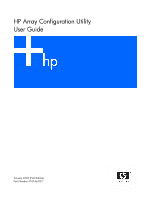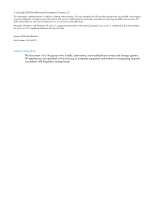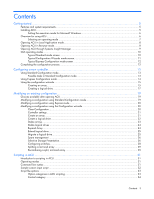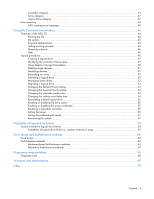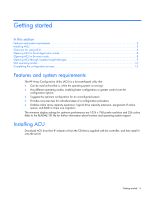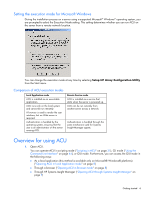HP StorageWorks Modular Smart Array 1000 HP Array Configuration Utility User G - Page 6
Setting the execution mode for Microsoft Windows, Comparison of ACU execution modes
 |
View all HP StorageWorks Modular Smart Array 1000 manuals
Add to My Manuals
Save this manual to your list of manuals |
Page 6 highlights
Setting the execution mode for Microsoft Windows During the installation process on a server using a supported Microsoft® Windows® operating system, you are prompted to select the Execution Mode setting. This setting determines whether you can run ACU on the server from a remote network location. You can change the execution mode at any time by selecting Setup HP Array Configuration Utility from the Start menu. Comparison of ACU execution modes Local Application mode ACU is installed as an executable application. ACU runs only on the local system and cannot be run remotely. A browser is used to render the user interface, but no Web server is required. Authentication is handled by the operating system, ensuring that the user is an administrator on the server running ACU. Remote Service mode ACU is installed as a service that starts when the server is powered up. ACU can be run remotely from another server across a network. Authentication is handled through the same mechanism used for Systems Insight Manager agents. Overview for using ACU 1. Open ACU. You can operate ACU in scripting mode ("Scripting in ACU" on page 31), CLI mode ("Using the Command Line Interface" on page 44), or GUI mode. Furthermore, you can access the GUI mode in the following ways: • As a local application (this method is available only on Microsoft® Windows® platforms) ("Opening ACU in Local Application mode" on page 8) • Through a browser ("Opening ACU in Browser mode" on page 8) • Through HP Systems Insight Manager ("Opening ACU through Systems Insight Manager" on page 9) Getting started 6