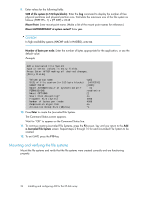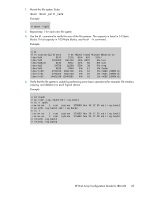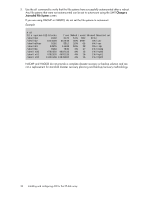HP StorageWorks XP12000 HP StorageWorks XP Disk Array Configuration Guide: IBM - Page 21
Creating the journaled file systems
 |
View all HP StorageWorks XP12000 manuals
Add to My Manuals
Save this manual to your list of manuals |
Page 21 highlights
6. Enter or select values for the following fields: Volume Group name (the volume group can contain multiple hdisk devices) Physical partition size in megabytes, see "Physical partition size table" on page 44 Physical Volume names To enter values, place the cursor in the field and type the value. To select values, place the cursor in the field and press F4. Example Type or select values in entry fields. Press Enter AFTER making all desired changes. [Entry Fields] VOLUME GROUP name Physical partition SIZE in megabytes PHYSICAL VOLUME names Activate volume group AUTOMATICALLY at system restart? Volume Group MAJOR NUMBER [vg01] 4 [hdisk1] yes [] 7. Enter yes or no in the Activate volume group AUTOMATICALLY at system restart? field. If you are not using HACMP (High Availability Cluster Multi-Processing) or HAGEO (High Availability Geographic), enter yes. If you are using HACMP and/or HAGEO, enter no. 8. Press Enter when you have entered the values. The confirmation screen appears. Example ARE YOU SURE? Continuing may delete information you may want to keep. This is your last chance to stop before continuing. Press Enter to continue. Press Cancel to return to the applications. 9. Press Enter again. The Command Status screen appears. To ensure the devices have been assigned to a volume group, wait for OK to appear on the Command Status line. 10. Repeat these steps for each volume group needed. Creating the journaled file systems Create the journaled file systems using the System Manager Information Tool (SMIT). This operation is not required when the volumes are used as raw devices. The largest file system permitted in AIX is 64 GB. 1. Start SMIT. XP Disk Array Configuration Guide for IBM AIX 21