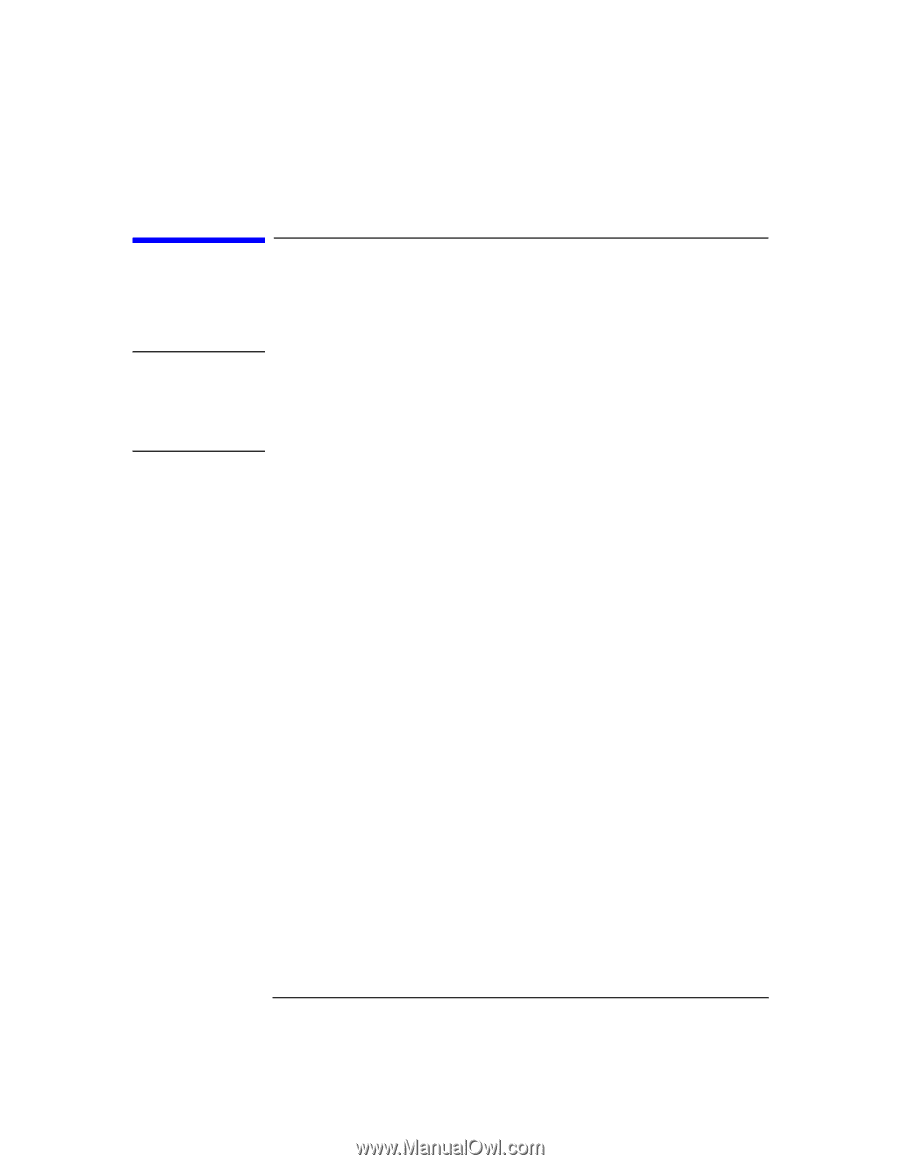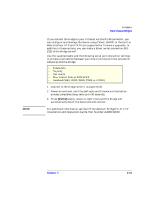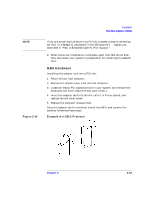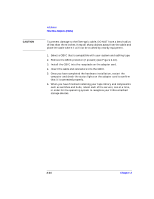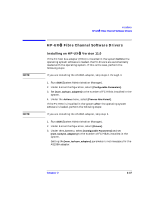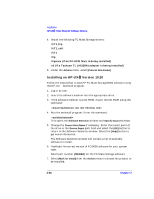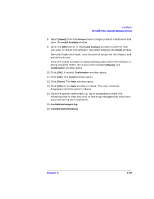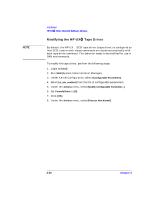HP Surestore Tape Library Model 10/180 SAN Solution Installation Guide - Page 53
How to Enable/Disable N_Port Support
 |
View all HP Surestore Tape Library Model 10/180 manuals
Add to My Manuals
Save this manual to your list of manuals |
Page 53 highlights
CAUTION Installation How to Enable/Disable N_Port Support How to Enable/Disable N_Port Support To Enable N_Port Support Use extreme care when making changes to the Windows NT™ registry. Improper changes can cause the system to become unbootable. It is strongly recommended to backup your existing registry before making changes. For information regarding the registry, review the help topics in >regedit.exe\HKEY_LOCAL_MACHINE\System\CurrentControlSet\ Services\HHBA5100\Parameters|Device\DriverParameter< If the \Parameters\Device\DriverParameter key already exists, double-click on [DriverParameter] and append the text [InitAsNport=1] to the key's value, then exit the registry editor. If the keys do not exist, you need to create them by proceeding to step 4. 4. Using the Edit pull-down menu, select [Add Key]. 5. Type [Parameters] as the name of this key, and then select [ENTER] . 6. Select the [Parameters Key]. 7. Using the Edit pull-down menu, select [Add Key]. 8. Type [Device] as the name of this key, and select [ENTER]. The driver settings apply to all HHBA51xx adapters that HHBA5100.SYS supports. 9. Select the [Device Key]. 10. Using the Edit pull-down menu, select [Add Value]. Chapter 2 2-35