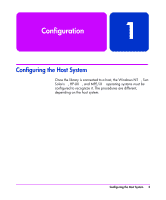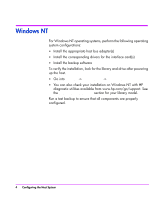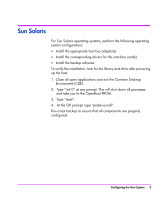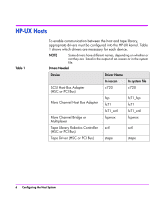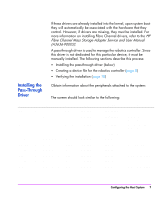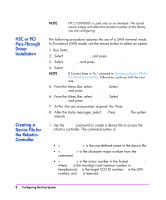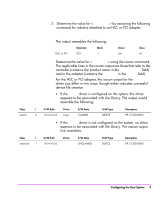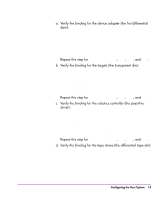HP Surestore Tape Library Model 10/180 HP Tape Library Configuration Guide - Page 10
HSC or PCI, Pass-Through, Driver, Installation, Creating a, Device File for, the Robotics,
 |
View all HP Surestore Tape Library Model 10/180 manuals
Add to My Manuals
Save this manual to your list of manuals |
Page 10 highlights
HSC or PCI Pass-Through Driver Installation Creating a Device File for the Robotics Controller NOTE HP C7200-8000 is used only as an example. The actual ioscan output will reflect the product number of the library you are configuring. The following procedure assumes the use of a SAM terminal mode. In X-windows (GUI) mode, use the mouse button to select an option. 1. Run SAM. 2. Select Kernel Config, and press Return. 3. Select Drivers, and press Return. 4. Select sctl. NOTE If Current State is "In," proceed to Creating a Device File for the Robotics Controller. Otherwise, continue with the next step. 5. From the Menu Bar, select Actions. Select Add Drivers to Kernel, and press Return. 6. From the Menu Bar, select Actions. Select Create New Kernel, and press Return. 7. At the Are you sure prompt, respond Yes. Press Return. 8. After the status messages, select OK. Press Return. The system reboots. 1. Use the mknod command to create a device file to access the robotics controller. The command syntax is: /user/sbin/mknod /dev/scsi/ c • is the user-defined name of the device file. • is the character major number from the lsdev command. • is the minor number in the format 0xIITL00; where II is the two-digit card instance number in hexadecimal; T is the target SCSI ID number; L is the LUN number, and 00 is reserved. 8 Configuring the Host System