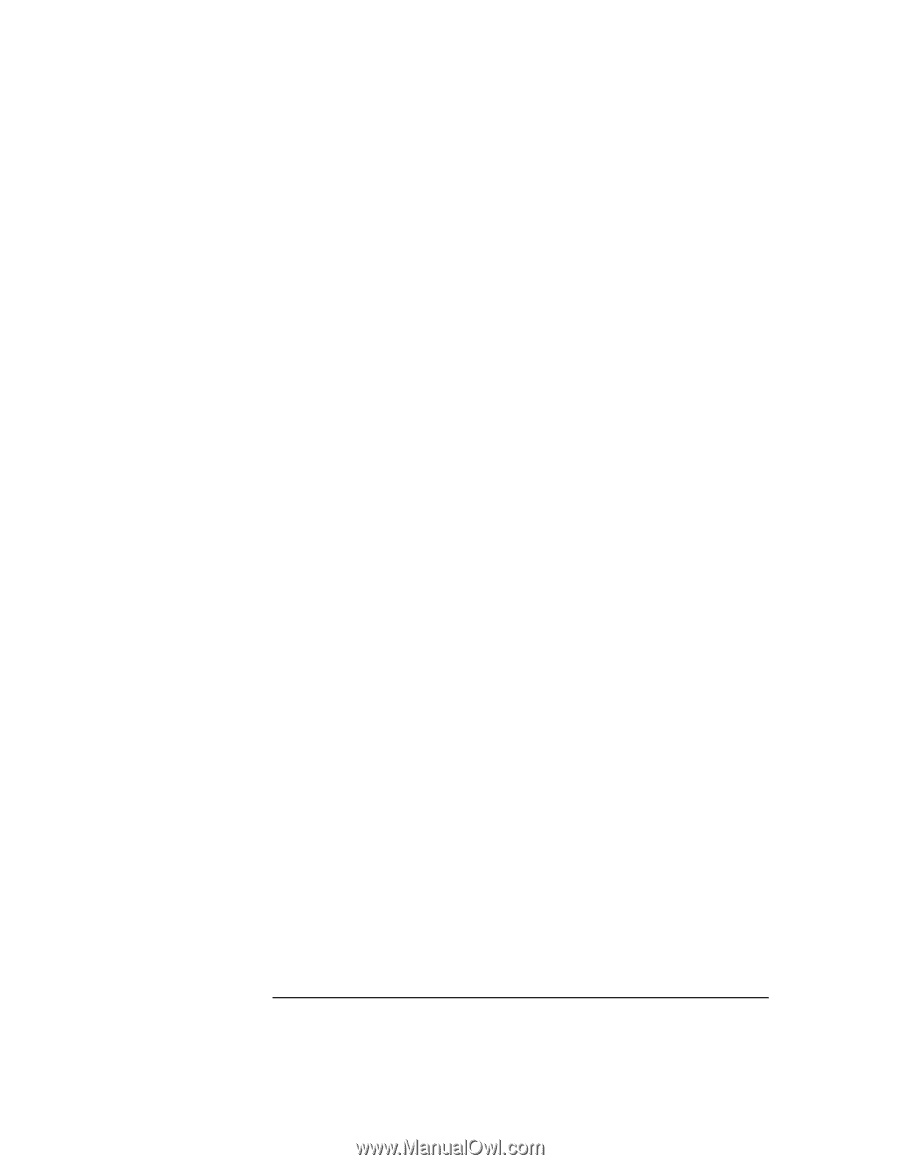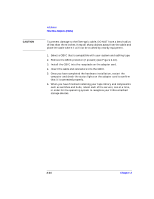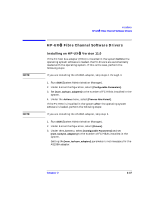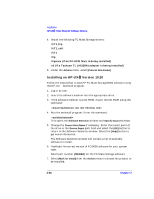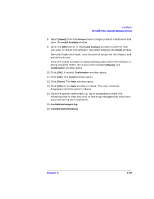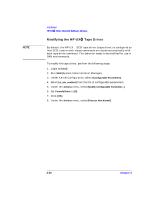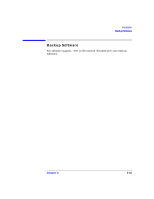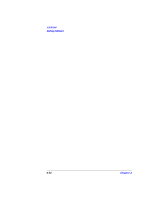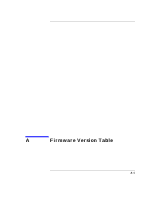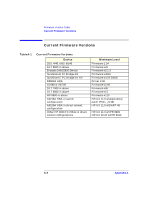HP Surestore Tape Library Model 6/140 SAN Solution Installation Guide - Page 57
Install], Actions, Install Analysis, Install, Ready], Confirmation, Done], root], var/adm/sw/swagent
 |
View all HP Surestore Tape Library Model 6/140 manuals
Add to My Manuals
Save this manual to your list of manuals |
Page 57 highlights
Installation HP-UX™ Fibre Channel Software Drivers 8. Select [Install] from the Actions menu to begin product installation and open the Install Analysis window. 9. Click the [OK] button in the Install Analysis window to confirm that you want to install the software. Swinstall displays the Install window. Swinstall loads the fileset, runs the control scripts for the filesets, and builds the kernel. View the Install window to read processing data while the software is being installed. When the status field indicates [Ready], the Confirmation window opens. 10. Click [OK]. A second Confirmation window opens. 11. Click [OK]. The Install window opens. 12. Click [Done]. The Note window opens. 13. Click [OK] on the Note window to reboot. The user interface disappears and the system reboots. 14. Once the system comes back up, log in as [root] and check the following files to view any error or warning messages that may have occurred during the installation: 15. /var/adm/sw/swagent.log 16. /var/adm/sw/swinstall.log Chapter 2 2-39