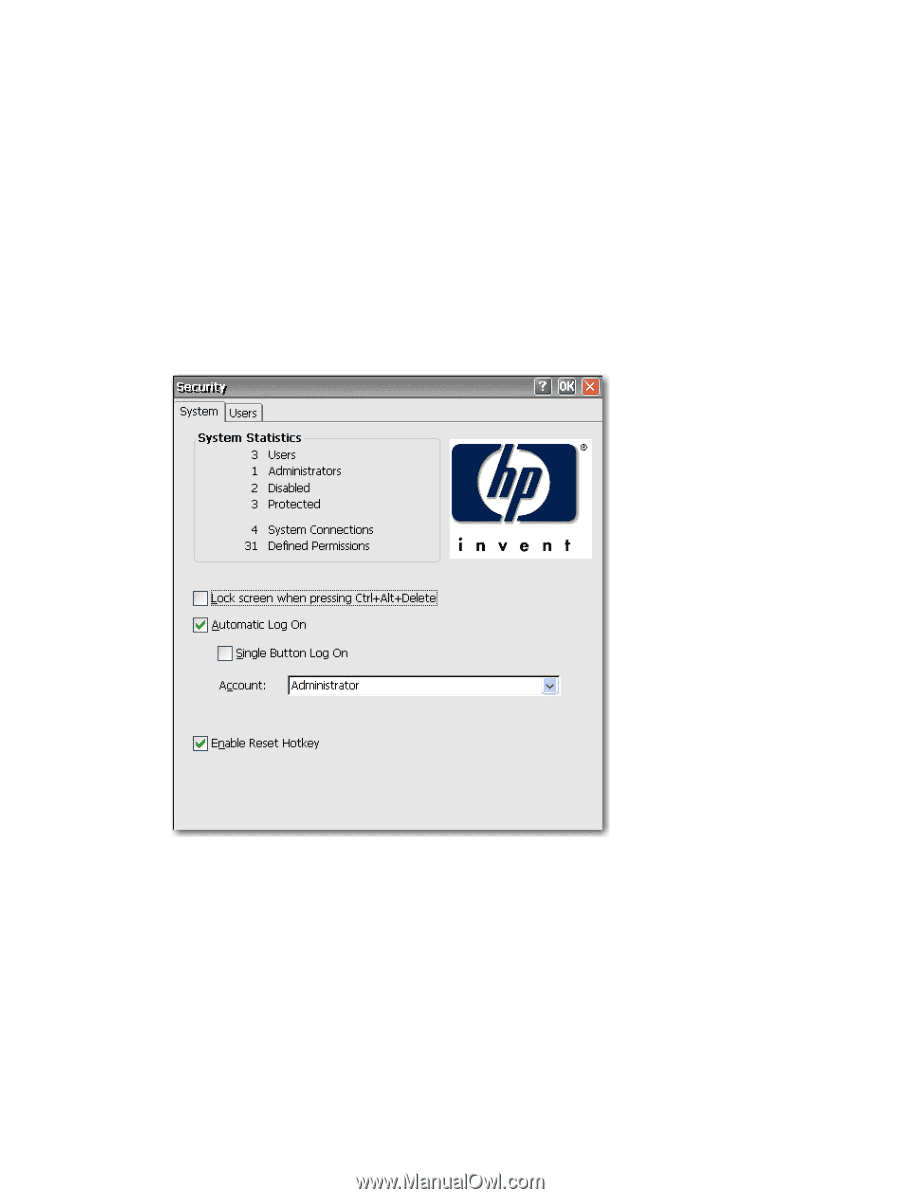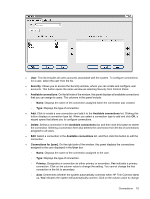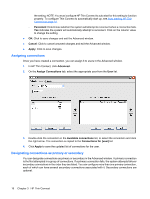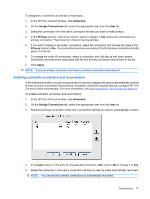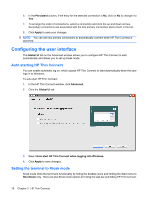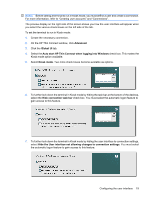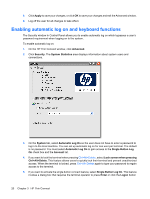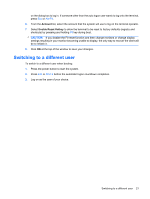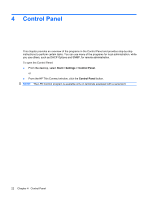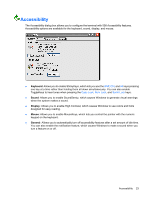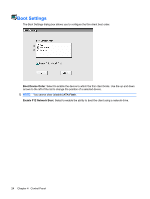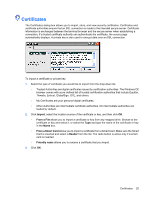HP T5530 Administrator's Guide: Windows CE 5.0 - HP Compaq Thin Client t5530 B - Page 28
Enabling automatic log on and keyboard functions, Single Button Log - default password
 |
UPC - 882780773684
View all HP T5530 manuals
Add to My Manuals
Save this manual to your list of manuals |
Page 28 highlights
8. Click Apply to save your changes, or click OK to save your changes and exit the Advanced window. 9. Log off the user for all changes to take effect. Enabling automatic log on and keyboard functions The Security window in Control Panel allows you to enable automatic log on which bypasses a user's password requirement when logging on to the system. To enable automatic log on: 1. On the HP Thin Connect window, click Advanced. 2. Click Security. The System Statistics area displays information about system users and connections. 3. On the System tab, select Automatic Log On so the user does not have to enter a password to log in to the local machine. You can set up automatic log on for one user per terminal. The default is no password. You must select Automatic Log On to gain access to the Single Button Log On check box and the Account list. 4. If you want to lock the terminal when pressing Ctrl+Alt+Delete, select Lock screen when pressing Ctrl+Alt+Delete. This feature allows users to quickly lock their terminal and prevent unauthorized access. When the terminal is locked, press Ctrl+Alt+Delete again to type your password to regain access to the terminal. 5. If you want to activate the single button connect feature, select Single Button Log On. This feature invokes a dialog box that requires the terminal operator to press Enter or click the Logon button 20 Chapter 3 HP Thin Connect