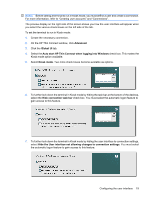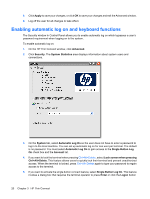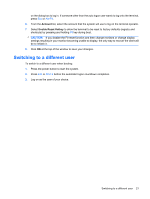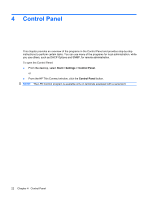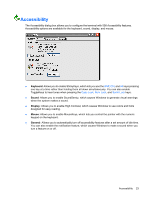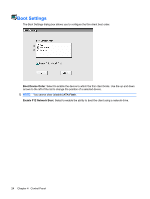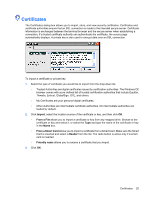HP T5530 Administrator's Guide: Windows CE 5.0 - HP Compaq Thin Client t5530 B - Page 32
Boot Settings, Boot Device Order, ATA Flash, Enable F12 Network Boot
 |
UPC - 882780773684
View all HP T5530 manuals
Add to My Manuals
Save this manual to your list of manuals |
Page 32 highlights
Boot Settings The Boot Settings dialog box allows you to configure the thin client boot order. Boot Device Order: Select to enable the device to which the thin client boots. Use the up and down arrows to the left of the list to change the position of a selected device. NOTE: You cannot clear (disable) ATA Flash. Enable F12 Network Boot: Select to enable the ability to boot the client using a network drive. 24 Chapter 4 Control Panel

Boot Settings
The Boot Settings dialog box allows you to configure the thin client boot order.
Boot Device Order
: Select to enable the device to which the thin client boots. Use the up and down
arrows to the left of the list to change the position of a selected device.
NOTE:
You cannot clear (disable)
ATA Flash
.
Enable F12 Network Boot
: Select to enable the ability to boot the client using a network drive.
24
Chapter 4
Control Panel