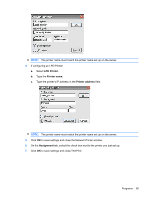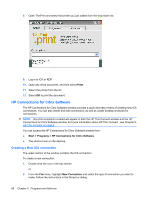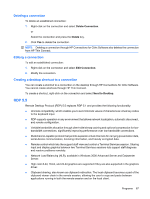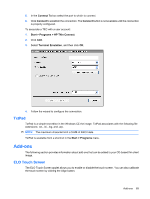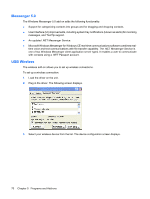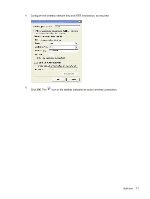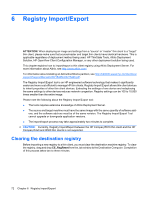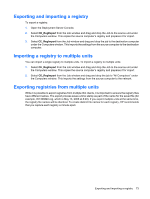HP T5530 Administrator's Guide: Windows CE 5.0 - HP Compaq Thin Client t5530 B - Page 76
Terminal Emulation Connection, Start > Programs > Terminal Emulation, Con TCP/IP, Connect - rdp update
 |
UPC - 882780773684
View all HP T5530 manuals
Add to My Manuals
Save this manual to your list of manuals |
Page 76 highlights
● Local-printer redirection so server applications can print locally to the client device. ● Local audio playback so server applications can direct audio to the client device or play at the Terminal Server. ● Local-port redirection so server applications can use parallel and COM ports of the client device. ● Local drive redirection so server applications can use the file system (including ATA) of the client device. ● File redirection filter that permits exposing only specific directories. If you specify that only external storage, such as Compact Flash or USB storage, be exposed through the redirected drive, information is saved only to the redirected drive. ● TS CAL maintenance tool. This control panel window is available in any OS design that supports Control Panel programs, such as the Enterprise Web Pad. It requires that RDP client be in the runtime image. RDP now runs in Graphics, Windowing, and Events Subsystem (GWES) rather than in its own process space. This provides faster display updates by reducing the protected server library (PSL) and kernel overhead. RDP running in GWES can improve performance up to 30%. NOTE: If you configured RDP to run in GWES, you cannot run RDP inside a Web browser. Optionally, you can configure RDP to run in Microsoft ActiveX Control. Terminal Emulation Connection Terminal Emulation Connection (TEC) allows you to create a terminal emulation session for a terminal. You can create two different types of TECs, a one-time connection, or a connection associated with a user account. To create a one-time connection: 1. Click Start > Programs > Terminal Emulation. 2. In the Type box select the connection type. 3. Click Configure to configure settings for the connection type you selected. 4. If you selected TCP/IP in the Connect box, click Telnet Options to further configure the connection. 68 Chapter 5 Programs and Add-ons