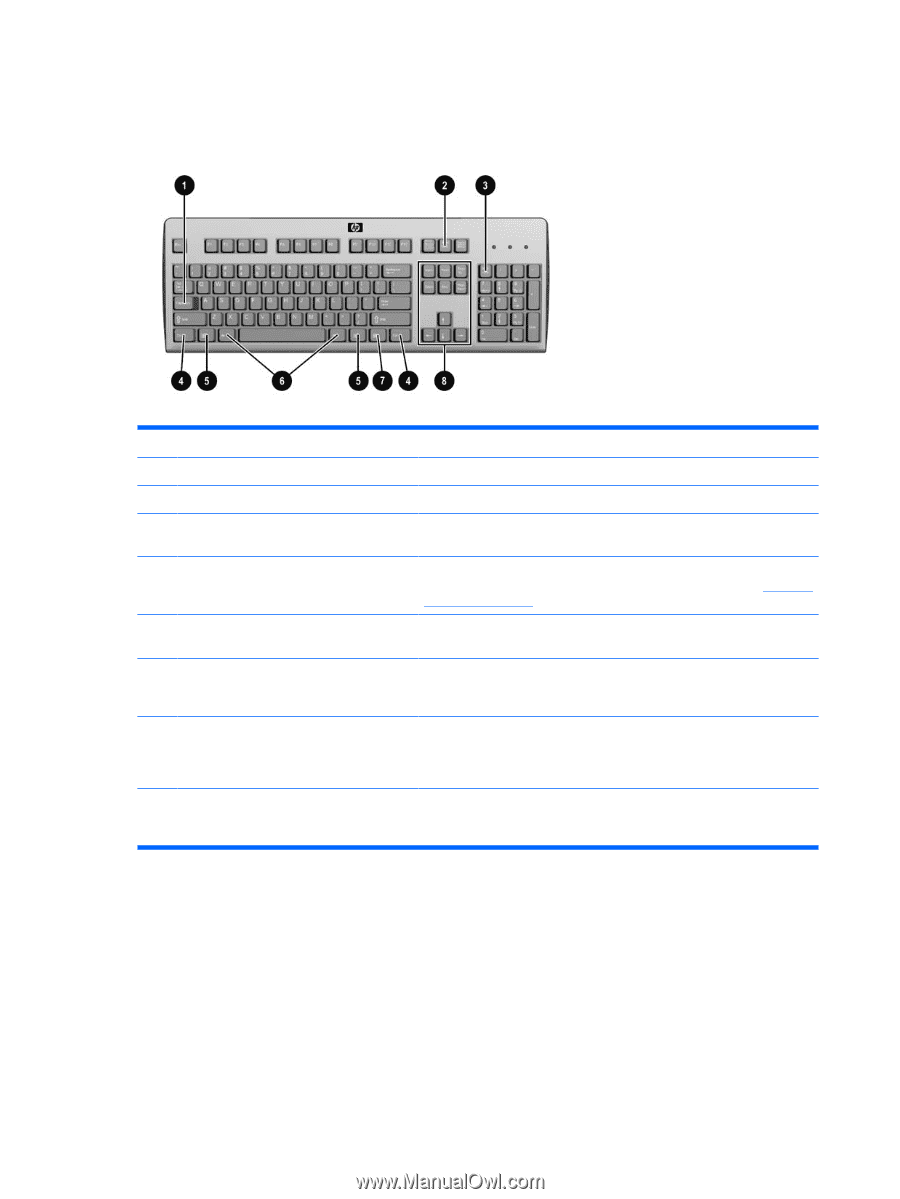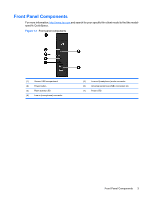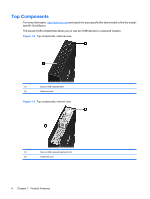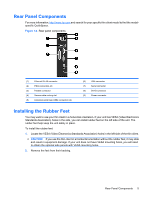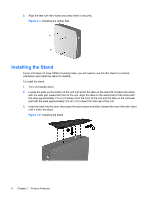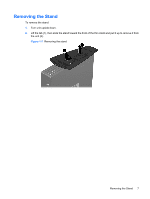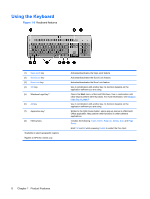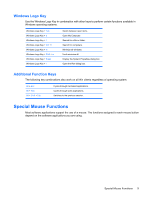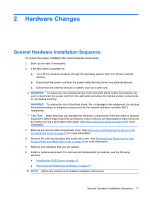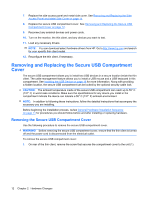HP T5540 Hardware Reference Guide: HP t5145/t5540/t5545/t5630 Thin Clients - Page 14
Using the Keyboard
 |
UPC - 884420407706
View all HP T5540 manuals
Add to My Manuals
Save this manual to your list of manuals |
Page 14 highlights
Using the Keyboard Figure 1-8 Keyboard features (1) Caps Lock key (2) Scroll Lock key (3) Num Lock key (4) Ctrl key (5) Windows Logo Key12 (6) Alt key (7) Application key1 (8) Editing keys 1Available in select geographic regions. 2Applies to XPe thin clients only. Activates/deactivates the Caps Lock feature. Activates/deactivates the Scroll Lock feature. Activates/deactivates the Num Lock feature. Use in combination with another key; its function depends on the application software you are using. Opens the Start menu in Microsoft Windows. Use in combination with other keys to perform other functions. For more information, see Windows Logo Key on page 9. Use in combination with another key; its function depends on the application software you are using. Similar to the right mouse button, opens pop-up menus in a Microsoft Office application. May perform other functions in other software applications. Includes the following: Insert, Home, Page Up, Delete, End, and Page Down. Hold Ctrl and Alt while pressing Delete to restart the thin client. 8 Chapter 1 Product Features