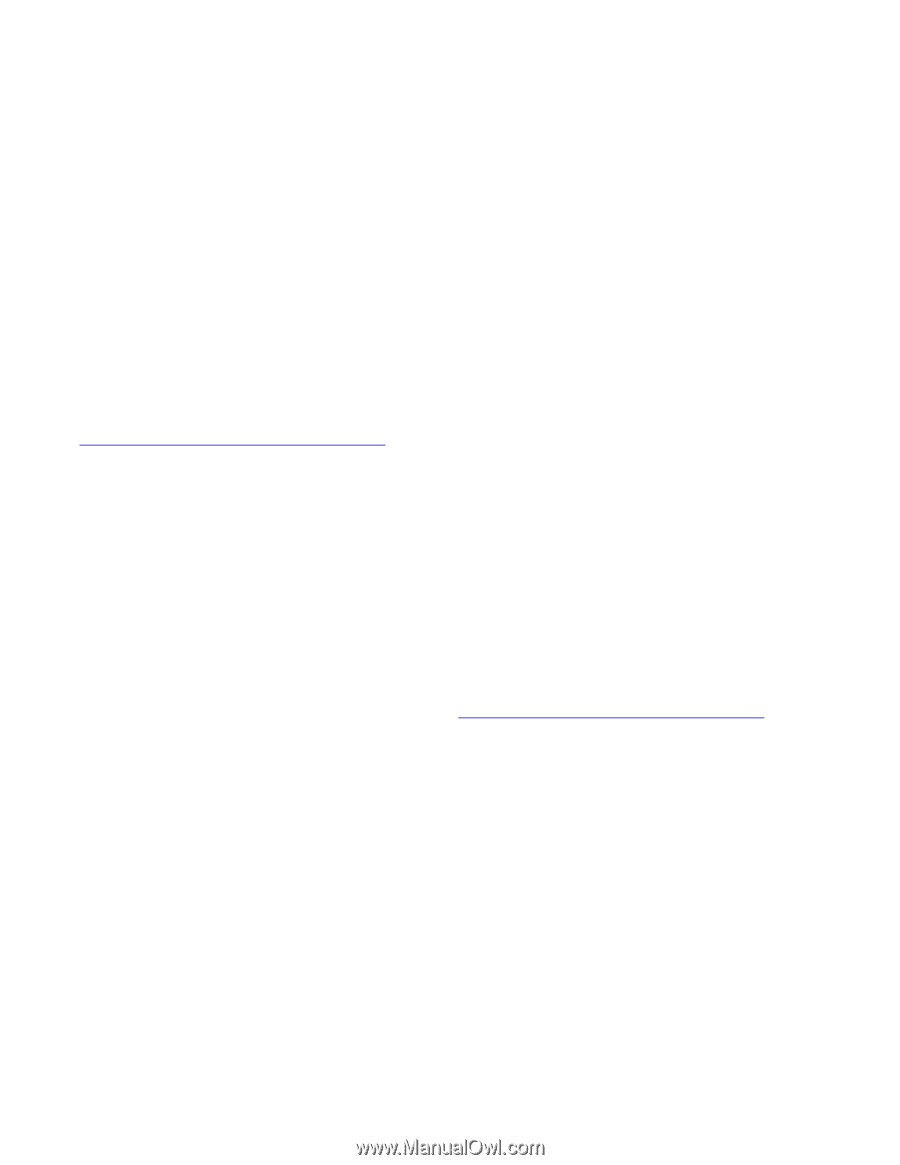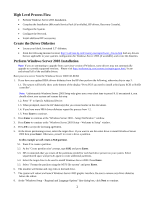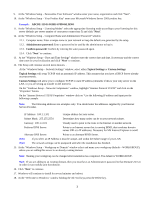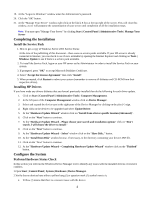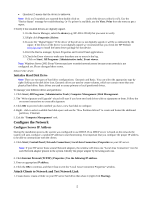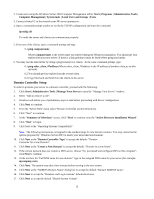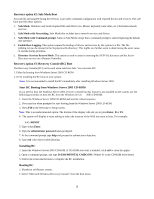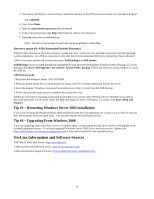HP Tc2100 HP Windows Server 2003 for IA-32 General Installation Guide - Page 7
Additional HP Accessories, Troubleshooting - server service manual
 |
View all HP Tc2100 manuals
Add to My Manuals
Save this manual to your list of manuals |
Page 7 highlights
18. Click Next to accept the default permissions: "Permissions compatible only with Windows 2000 or Windows 2003 server operating systems". 19. Enter and confirm the Administrator password and click Next. 20. Review the "Summary" display and click Next to continue. 21. The system will start configuring the active directory and DNS services, if chosen. It will take a few minutes to complete. 22. If prompted, insert the Windows Server 2003 CD-ROM and click OK to continue. 23. Configuring active directory display shows again. Click Finish to close the Wizard utility. This completes the active directory installation. 24. Click "Restart Now" to reboot the system. Remove the CD-ROM if present. 25. At the login prompt, press ctrl+alt+del and then enter the password. Click the Options button and verify that the "Log on to: HOST" appears on the dialog box. Click OK to start the logon process. 26. The "This Server is Now a Domain Controller" dialog box will appear after the login, click Finish to close. Additional HP Accessories For a list of the Accessories that your server supports Please refer to the following URL: http://welcome.hp.com/country/us/eng/support.html Also, please refer to the product manual enclosed with your accessory for the detailed installation procedure and/or the attached readme.txt file associated with the driver. The readme.txt file can be found included on the appropriate driver diskette. Troubleshooting This section will help you resolve some of the most common installation problems associated with Windows Server 2003. Tip #1 - Windows Server 2003 Drivers Signatures Windows checks for digital signatures on driver files to help maintain system integrity. During the installation or update of a driver, if there is no matching signature file Windows displays a dialog box advising that the driver has not passed "Windows Logo Testing", the user then has the option to "Continue anyway" or "Stop Installation". 1. To expedite release of new products, HP may ship drivers without signature files. All Windows drivers provided by Hewlett-Packard are submitted to Microsoft for certification testing. Upon completion of testing, Microsoft produces signature files. HP then posts the revised driver package at http://welcome.hp.com/country/us/eng/support.html. 2. If a signature warning is displayed during installation of a driver, you may override the warning. We recommend that you check the HP Website for the latest driver package. If available, install the new driver. 3. You can elect to have Windows ignore signatures: Click Start | Control Panel | System | Hardware | Driver Signing. This is helpful if you are setting up multiple systems. 4. Digital signatures are a powerful way to ensure system integrity as you add drivers to your systems - whether provided by HP or others. Tip #2 - Windows Server 2003 Recovery Options In the event that the current installation of Windows Server 2003 fails to boot (this might happen after installing a new driver, component, software, etc), Windows provides the following recovery options to help you gain access to your Windows installation to replace damaged files and services for troubleshooting purposes. HP therefore recommends that you install the Recovery Console (see option 3 below) to enhance the system configuration. Recovery option #1: Last known good configuration 1. Activated by pressing F8 during the system process of Windows Server 2003 and selecting "Last Known Good Configuration" from the menu. 2. This boot mode is used in the case that the system fails to boot after installing a new software or driver. The system will use the previous registry setting to initialize and boot the system. 7