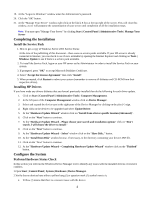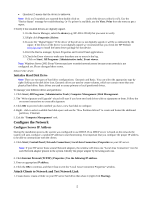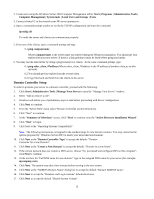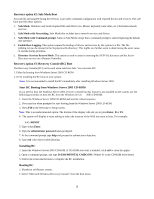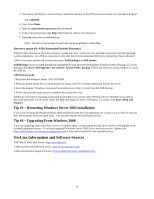HP Tc2100 HP Windows Server 2003 for IA-32 General Installation Guide - Page 9
On-Line Information and Software Sources
 |
View all HP Tc2100 manuals
Add to My Manuals
Save this manual to your list of manuals |
Page 9 highlights
3. The system will display a menu asking to select the instance of the NOS you want to boot. For example it displays: 1: C:\WINNT 4. Type 1 then Enter. 5. Type the administrator password when prompted. 6. At the command prompt type help and proceed to achieve your objective. 7. Type exit when done troubleshooting. Note: The file access security can prevent you from getting to certain files. Recovery option #4: ASR (Automated System Recovery) ASR provides a backup of all of the necessary system state data; system services and disks associated with the operating system components. Use ASR as a last resort; only after the previous mentioned Recovery options have been exhausted. ASR is a recovery system that contains two parts: ASR backup and ASR restore. ASR Backup can be accessed through the Automated System Recovery Preparation Wizard located in Backup. To access Backup, click Start | All Programs | Accessories | System Tools | Backup. Follow the onscreen dialog windows to create the ASR set. ASR Restore mode: 1.Boot from the Windows Server 2003 CD-ROM. 2.When prompted during the text mode portion of setup, press F2 to initiate Automated System Recovery. 3.Insert the diskette "Windows Automated System Recovery Disk" created from the ASR Backup. 4.Follow the onscreen instructions to complete the system recovery. Additional information regarding Automated System Recovery and the other Windows Server 2003 Recovery options discussed previously can be found within the Help and Support Center of Windows. To access: click Start | Help and Support. Tip #3 - Restarting Windows Server 2003 installation If you want to restart the Windows Server 2003 installation from the very beginning, use a utility such as fdisk to erase all data and partitions from your hard drive. You can then resume the installation process. Tip #4 - Upgrading From Windows 2000 If you are upgrading from a previous version of windows there is no guarantee that the device drivers will upgrade to the currently supported version. If you have upgraded Windows Server 2003 from a previous version - please visit http://welcome.hp.com/country/us/eng/support.html, locate and reinstall all of the available drivers. On-Line Information and Software Sources 1.HP World Wide Web access: http://www.hp.com/ 2.Microsoft World Wide Web access: http://www.microsoft.com/ 3.Microsoft Product Support Services: http://support.microsoft.com/default.aspx 9