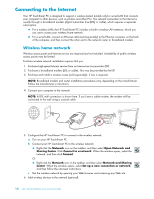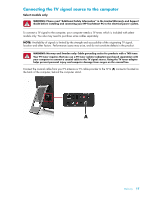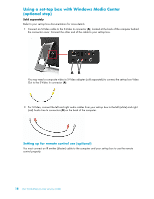HP TouchSmart 300-1150jp User Guide (European English Only) - Page 19
Ambient Light, Adding Hardware and Software, Determining whether your system is 64-bit or 32-bit
 |
View all HP TouchSmart 300-1150jp manuals
Add to My Manuals
Save this manual to your list of manuals |
Page 19 highlights
Ambient Light Select models only The HP TouchSmart Ambient Light casts a cool white glow from the base of the computer. By default, the Ambient Light is turned off when you turn on the computer. Press the Ambient Light button on the left side of the computer to turn the Ambient Light on. Adding Hardware and Software HP TouchSmart PCs may not be compatible with all of the software you install or all of the hardware you add. Make sure your hardware and software are compatible with the operating system. Determining whether your system is 64-bit or 32-bit 1 Tap the Start button, and then tap Help and Support. 2 Tap Troubleshooting Tools, and then tap System Information. 3 Tap Touch here to open System Information. 4 After the System Information displays, view Operating System, Name. It will appear as either (64-bit) or (32-bit). Optical Disc Drive Use your CD/DVD drive to play and record CDs and DVDs, and Blu-ray discs (select models only). The slim-slot CD/DVD drive does not have a disc tray. To insert a disc, turn the data side toward the back of the computer (label side forward) and slide the disc into the drive slot. A To eject a disc, make sure the power is turned on and then press the Eject button (A) on the side of the disc drive. You can also tap the Start button, tap Computer, press and hold (or with the mouse, right-click) the CD drive, and then tap Eject. If the disc gets stuck, refer to the Limited Warranty and Support Guide for the telephone number to contact HP Support. Welcome 13