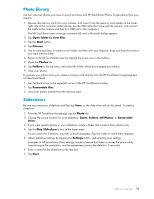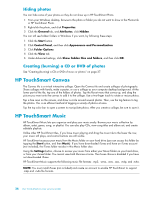HP TouchSmart 300-1150jp User Guide (European English Only) - Page 44
Webcam and microphone, Capturing webcam video and snapshots, To use CyberLink YouCam
 |
View all HP TouchSmart 300-1150jp manuals
Add to My Manuals
Save this manual to your list of manuals |
Page 44 highlights
Webcam and microphone A built-in webcam and microphone array are located at the top of your computer. Use them to capture videos and have video chats and conference calls using instant messaging software (download the instant messaging software of your choice; it is not included with HP TouchSmart). The webcam (A) and microphones (B) are at the top center of the computer. To adjust the viewing angle of the webcam shot, tilt the screen, or use the webcam adjustment lever (C) just behind the webcam. For optimal sound recording, you should be within one-half meter from the HP TouchSmart computer. B A C B Capturing webcam video and snapshots Use HP TouchSmart to record video and take snapshots. Use the YouTube button to upload videos. NOTE: The YouTube Web site is not available in all countries/regions. YouTube requires an Internet connection, and you must set up an account. Outside HP TouchSmart software, you can also use CyberLink YouCam software (select models only) to capture webcam video and snapshots. CyberLink YouCam allows you to add special effects to your videos, e-mail videos to your friends, and upload your videos to YouTube. To use CyberLink YouCam: Tap the Start button, tap All Programs, tap CyberLink YouCam, tap CyberLink YouCam; then tap Tutorials, or tap the Help icon (?) to access the Help menu. 38 User Guide (Features may vary by model)