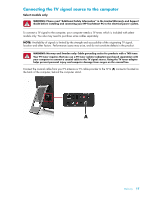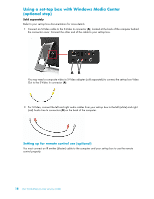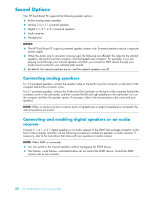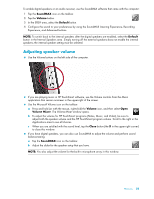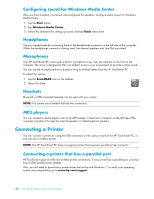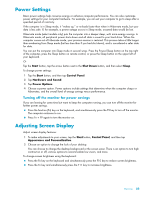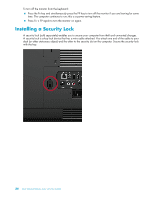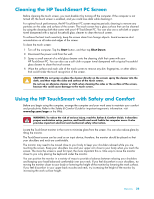HP TouchSmart 300-1150jp User Guide (European English Only) - Page 26
Sound Options, Connecting analog speakers
 |
View all HP TouchSmart 300-1150jp manuals
Add to My Manuals
Save this manual to your list of manuals |
Page 26 highlights
Sound Options Your HP TouchSmart PC supports the following speaker options: Built-in analog stereo speakers Analog 2.0 or 2.1 powered speakers Digital 3.1, 4.1, or 5.1 powered speakers Audio receiver Headphones NOTES: The HP TouchSmart PC supports powered speaker systems only. Powered speakers require a separate power supply. When the Audio Line In connector is being used, the following are affected: the output to the internal speakers, the Audio Line Out connector, and the headphones connector. For example, if you are playing sound through your internal speakers and then you connect an MP3 device through your Audio Line In connector, you will hear both sounds. By default, the internal speakers are on, and the external speakers are off. Connecting analog speakers For 2.0 powered speakers, connect the speaker cable to the Audio Line Out connector on the back of the computer behind the connector cover. For 2.1 powered speakers, connect the Audio Line Out connector on the back of the computer behind the connector cover to the subwoofer, and then connect the left and right speakers to the subwoofer. Turn on the computer and then the speaker system. If necessary, refer to the documentation that came with your speakers. NOTE: When an Audio Line Out connector (such as headphones or external speakers) is connected, the internal speakers are muted. Connecting and enabling digital speakers or an audio receiver Connect 3.1, 4.1, or 5.1 digital speakers or an audio receiver to the SPDIF Out (orange) connector on the back of the computer and then use the following procedure to enable the speakers or audio receiver. If necessary, refer to the instructions that came with your speakers or audio receiver. NOTE: When SPDIF is connected: You can switch to the internal speakers without unplugging the SPDIF device. The Volume + and Volume - and Mute buttons do not control the SPDIF device. Control the SPDIF volume with its own controls. 20 User Guide (Features may vary by model)