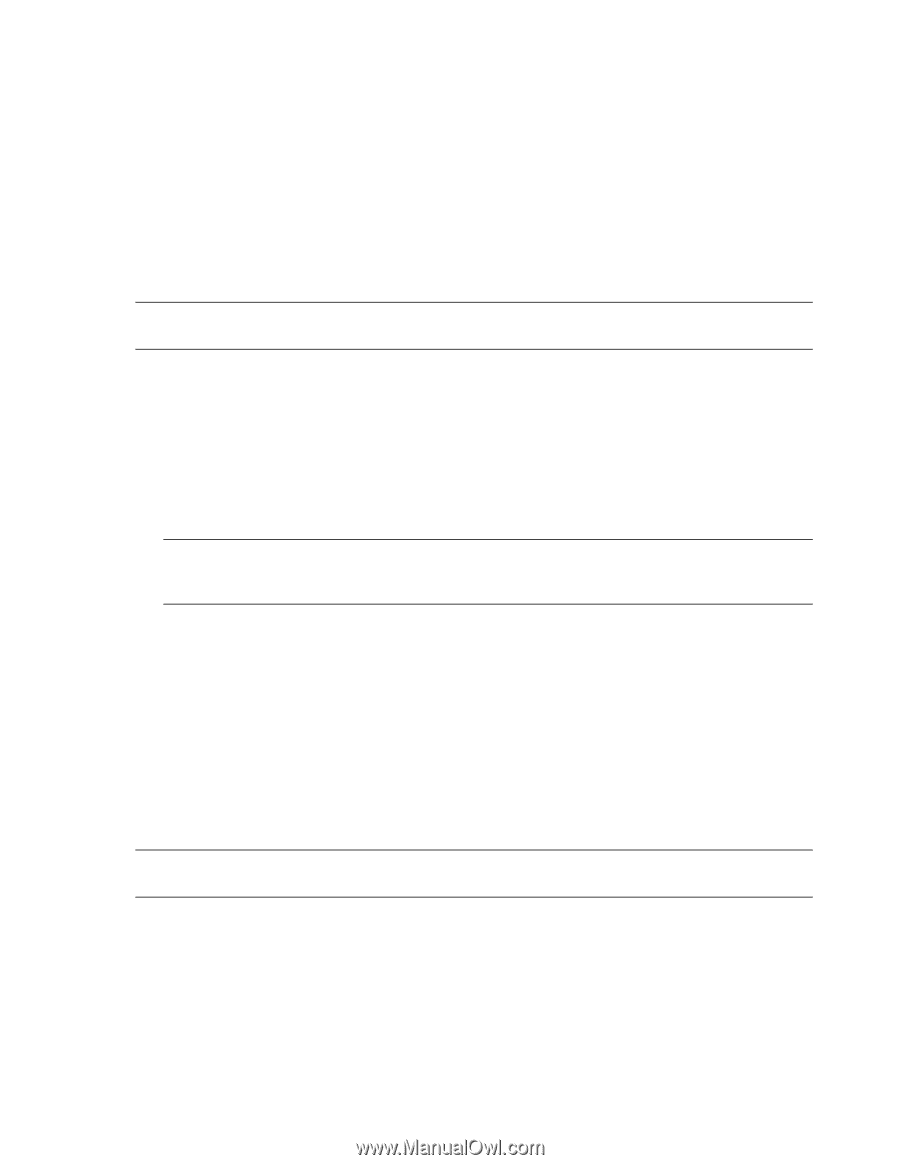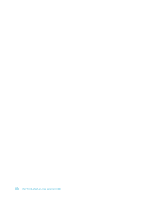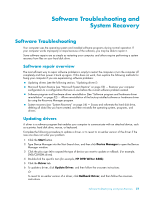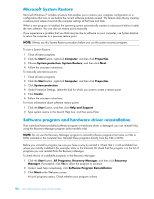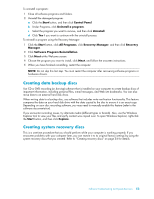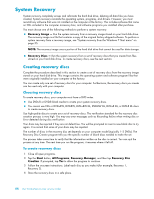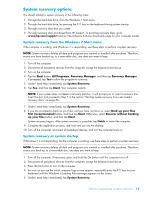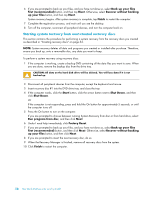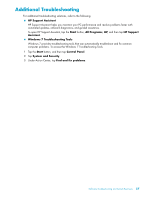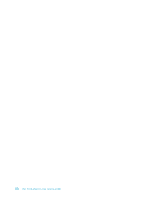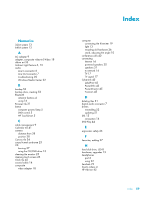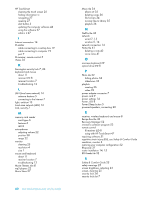HP TouchSmart 300-1150jp User Guide (European English Only) - Page 61
System recovery options, System recovery from the Windows 7 Start menu
 |
View all HP TouchSmart 300-1150jp manuals
Add to My Manuals
Save this manual to your list of manuals |
Page 61 highlights
System recovery options You should attempt a system recovery in the following order: 1 Through the hard disk drive, from the Windows 7 Start menu. 2 Through the hard disk drive, by pressing the F11 key on the keyboard during system startup. 3 Through recovery discs that you create. 4 Through recovery discs purchased from HP Support. To purchase recovery discs, go to www.hp.com/support and visit the Software & Driver downloads page for your computer model. System recovery from the Windows 7 Start menu If the computer is working, and Windows 7 is responding, use these steps to perform a system recovery. NOTE: System recovery deletes all data and programs you created or installed after purchase. Therefore, ensure you have backed up, to a removable disc, any data you want to keep. 1 Turn off the computer. 2 Disconnect all peripheral devices from the computer, except the keyboard and mouse. 3 Turn on the computer. 4 Tap the Start button, All Programs, Recovery Manager, and then tap Recovery Manager. If prompted, tap Yes to allow the program to continue. 5 Under I need help immediately, tap System Recovery. 6 Tap Yes, and then tap Next. Your computer restarts. NOTE: If your system does not detect a recovery partition, it will prompt you to insert a recovery disc. Insert the disc and proceed to Step 7 in the section "Starting system recovery from user-created recovery discs" on page 56. 7 Under I need help immediately, tap System Recovery. 8 If you are prompted to back up your files, and you have not done so, select Back up your files first (recommended) button, and then tap Next. Otherwise, select Recover without backing up your files button, and then tap Next. System recovery begins. After system recovery is complete, tap Finish to restart the computer. 9 Complete the registration process, and wait until you see the desktop. 10 Turn off the computer, reconnect all peripheral devices, and turn the computer back on. System recovery at system startup If Windows 7 is not responding, but the computer is working, use these steps to perform a system recovery: NOTE: System recovery deletes all data and programs you created or installed after purchase. Therefore, ensure you back up, to a removable disc, any data you want to keep. 1 Turn off the computer. If necessary, press and hold the On button until the computer turns off. 2 Disconnect all peripheral devices from the computer, except the keyboard and mouse. 3 Press the On button to turn on the computer. 4 As soon as you see the initial company logo screen appear, repeatedly press the F11 key on your keyboard until the Windows is Loading Files message appears on the screen. 5 Under I need help immediately, tap System Recovery. Software Troubleshooting and System Recovery 55