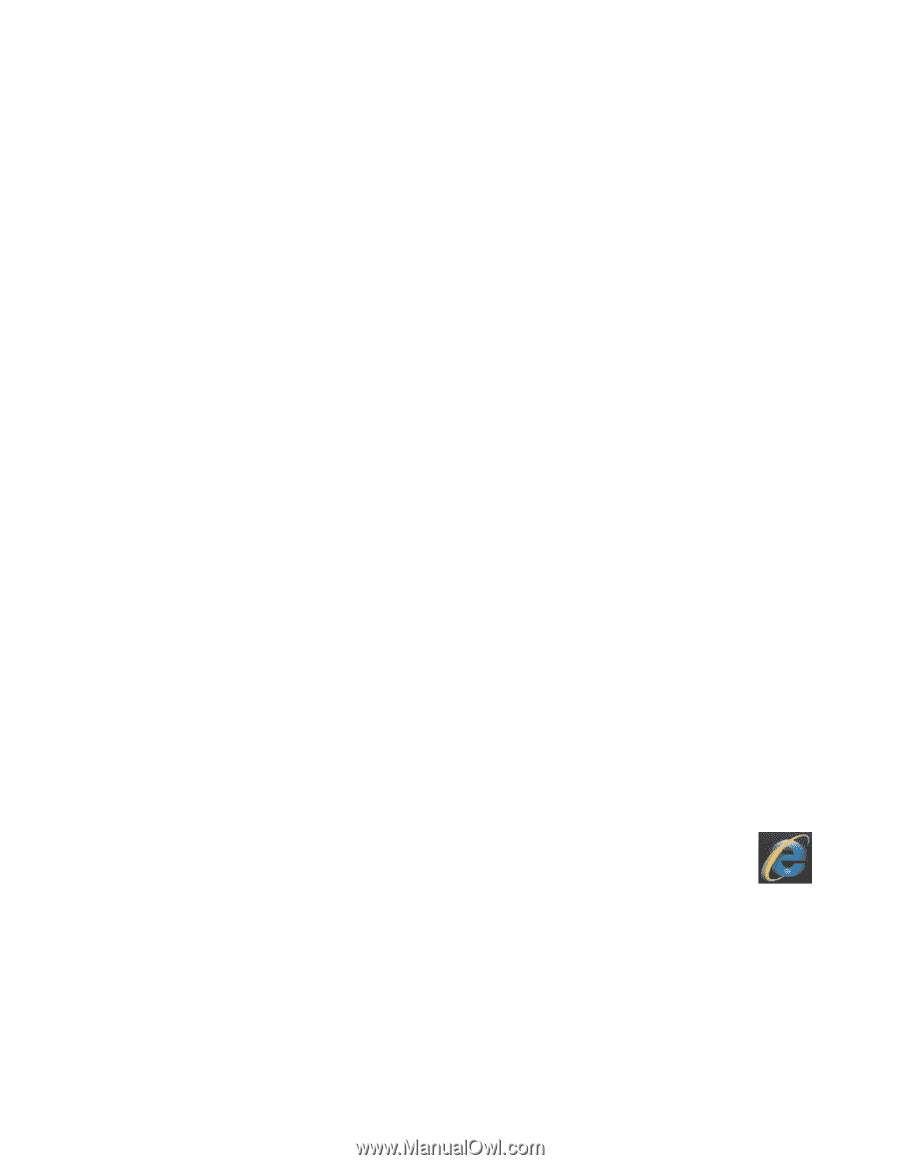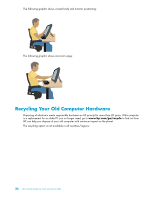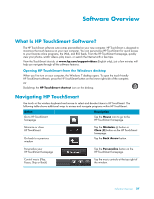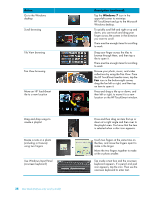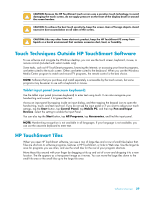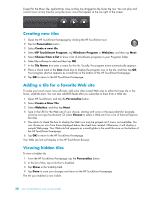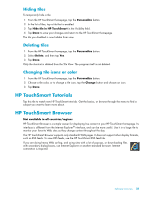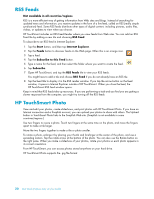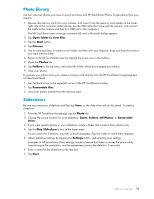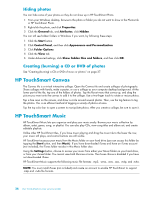HP TouchSmart 300-1150jp User Guide (European English Only) - Page 37
Hiding tiles, Deleting tiles, Changing tile icons or color, HP TouchSmart Tutorials
 |
View all HP TouchSmart 300-1150jp manuals
Add to My Manuals
Save this manual to your list of manuals |
Page 37 highlights
Hiding tiles To temporarily hide a tile: 1 From the HP TouchSmart homepage, tap the Personalize button. 2 In the list of tiles, tap a tile that is enabled. 3 Tap Hide tile in HP TouchSmart in the Visibility field. 4 Tap Done to save your changes and return to the HP TouchSmart homepage. The tile you disabled is now hidden from view. Deleting tiles 1 From the HP TouchSmart homepage, tap the Personalize button. 2 Select Delete, and then tap Yes. 3 Tap Done. Only the shortcut is deleted from the Tile View. The program itself is not deleted. Changing tile icons or color 1 From the HP TouchSmart homepage, tap the Personalize button. 2 Choose a tile color, or to change a tile icon, tap the Change button and choose an icon. 3 Tap Done. HP TouchSmart Tutorials Tap this tile to watch new HP TouchSmart tutorials. Get the basics, or browse through the menu to find a subject you want to learn more about. HP TouchSmart Browser Not available in all countries/regions HP TouchSmart Browser is a simple viewer for displaying live content in your HP TouchSmart homepage. Its interface is different from the Internet Explorer® interface, and can be more useful. Use it in a large tile to monitor your favorite Web sites as they change content throughout the day. The HP TouchSmart Browser supports only standard HTML pages. It does not support other display formats, such as RSS feeds. To view RSS feeds, use the HP TouchSmart RSS feed tile. If you are doing heavy Web surfing, and using sites with a lot of pop-ups, or downloading files with secondary dialog boxes, use Internet Explorer or another standard browser. Internet connection is required. Software Overview 31