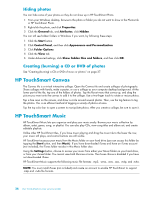HP TouchSmart 300-1150jp User Guide (European English Only) - Page 45
Making a video, Video playlists, Transferring videos to the computer, Video, Webcam, Second Delay
 |
View all HP TouchSmart 300-1150jp manuals
Add to My Manuals
Save this manual to your list of manuals |
Page 45 highlights
Making a video 1 To access the webcam, tap the Video tile to start. 2 At the bottom of the window, tap the Webcam button. 3 A viewing box opens on the screen and displays what the webcam sees; tilt the screen or move yourself to get a better view. 4 If you need time to set up, tap the 3 Second Delay check box. Tap it again if you want to turn off the feature. 5 Tap Record. 6 When the video is finished, tap Stop Recording. To review the video, tap the Play video. 7 On the right side of the screen, tap Keep or Discard to keep or discard the video. 8 If you tapped Keep, tap Cancel to exit the webcam feature. 9 Find your new video. The file name reflects the date and time of recording. 10 You can rename the file either in Windows 7 or in HP TouchSmart Video. The webcam resolution is VGA 640 x 480. Video playlists You can organize your videos by creating video playlists, much as you might with music. NOTE: You must save your playlist if you want to keep it. Name it first, and then the Save button is enabled, according to this procedure. 1 From the HP TouchSmart homepage, tap the Video tile. 2 At the bottom of the screen, tap Create Playlists. 3 Open a video folder that contains videos you want to add to the playlist. 4 Drag and drop each video you want into the Create Playlist pane, or tap on the green plus sign at the top of each video to add it. 5 If you want to select videos from multiple folders, tap the return arrow and select another folder. 6 When you are done, tap the text field toward the bottom of the playlist pane to enable it. 7 Type a playlist name. 8 Tap Save. Transferring videos to the computer 1 Connect your camcorder to the computer by using a USB connector, and follow the onscreen instructions to transfer videos to your hard drive. Or Download videos from the Internet. 2 After you add your videos to the computer, view them in HP TouchSmart Video. HP TouchSmart Video can play videos stored anywhere on your hard drive. Software Overview 39