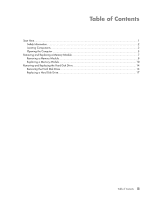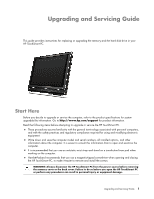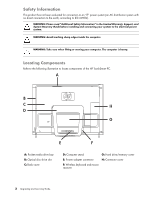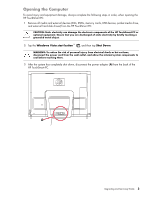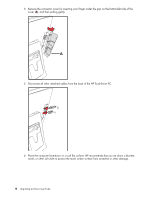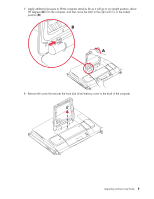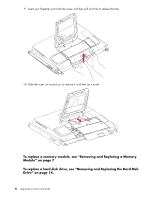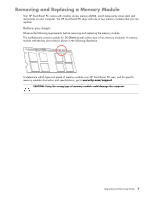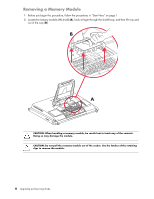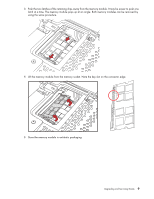HP TouchSmart IQ840 Upgrading and Servicing Guide - Page 8
Place the computer face-down on a soft flat surface. HP recommends that you set down a blanket, towel
 |
View all HP TouchSmart IQ840 manuals
Add to My Manuals
Save this manual to your list of manuals |
Page 8 highlights
4 Remove the connector cover by inserting your finger under the gap on the bottom-left side of the cover (A), and then pulling gently. A 5 Disconnect all other attached cables from the back of the HP TouchSmart PC. 6 Place the computer face-down on a soft flat surface. HP recommends that you set down a blanket, towel, or other soft cloth to protect the touch screen surface from scratches or other damage. 4 Upgrading and Servicing Guide

4
Upgrading and Servicing Guide
4
Remove the connector cover by inserting your finger under the gap on the bottom-left side of the
cover (
A
), and then pulling gently.
5
Disconnect all other attached cables from the back of the HP TouchSmart PC.
6
Place the computer face-down on a soft flat surface. HP recommends that you set down a blanket,
towel, or other soft cloth to protect the touch screen surface from scratches or other damage.
A