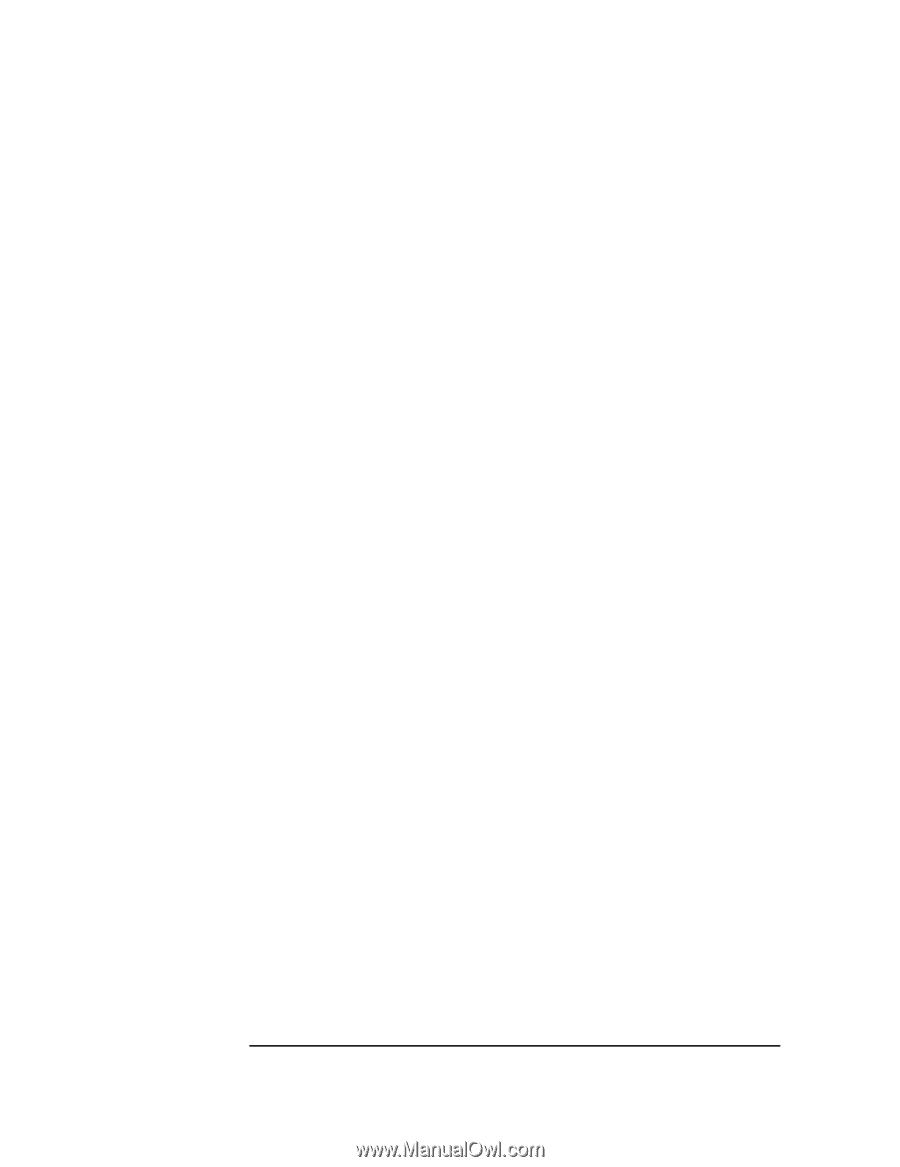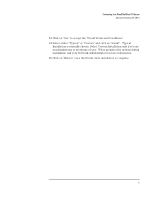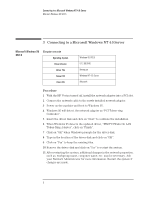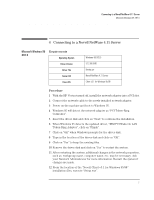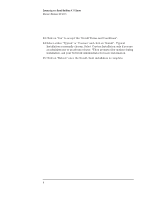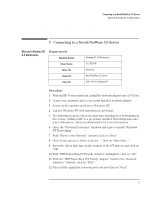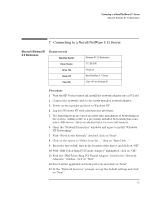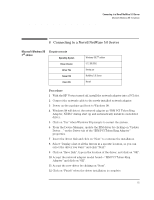HP VL600 HP Vectra VL600, IBM Token Ring PCI Wake on LAN Adapter, Installation - Page 12
Specify your Computer Name, Workgroup or Domain Name and click
 |
View all HP VL600 manuals
Add to My Manuals
Save this manual to your list of manuals |
Page 12 highlights
Connecting to a Novell NetWare 5.0 Server Microsoft Windows NT 4.0 Workstation 13 At the "Network Services:" prompt, accept the default settings and click on "Next". 14 Complete the network card installation by clicking on "Next". 15 Type in the path to your Windows NT files and click "Continue". 16 If TCPIP was one of the protocols selected, you will be prompted for some TCPIP information. Your Network Administrator can provide you with this information. 17 Accept the default entries at the "Show Bindings for:" windows and click on "Next". 18 When "Windows NT is now ready to start the network..." window appears, click on "Next". 19 Specify your Computer Name, Workgroup or Domain Name and click on"Next". 20 Click on "Finish" when the "Network has been installed on this computer" message appears. 21 Remove the driver disk and select "Yes" when prompted to restart your computer. 22 Log onto Windows NT Workstation with administrator privileges. 23 From the location of the "Novell Client v4.6 for Windows NT" installation files, execute "Winsetup.exe". 24 Select the Language of Installation and click on it. 25 Click on "Windows NT Client". 26 Select either "Typical" or "Custom" and click on "Install". Typical Installation is normally chosen. Select Custom Installation only if you are an administrator or an advanced user. When prompted for options during installation, ask your Network Administrator for more information. 27 Click on "Yes" to agree with the Novell Terms and Conditions to proceed with the installation. 28 Click on "Yes" to replace the previous GINA (Graphical Identification and Authentication) authenticator with the Novell Client for Windows NT GINA authenticator. 29 Click on "Reboot" to restart the system once the installation is complete. 30 Log onto Windows NT Workstation with administrator privileges and reinstall the current service pack. 10