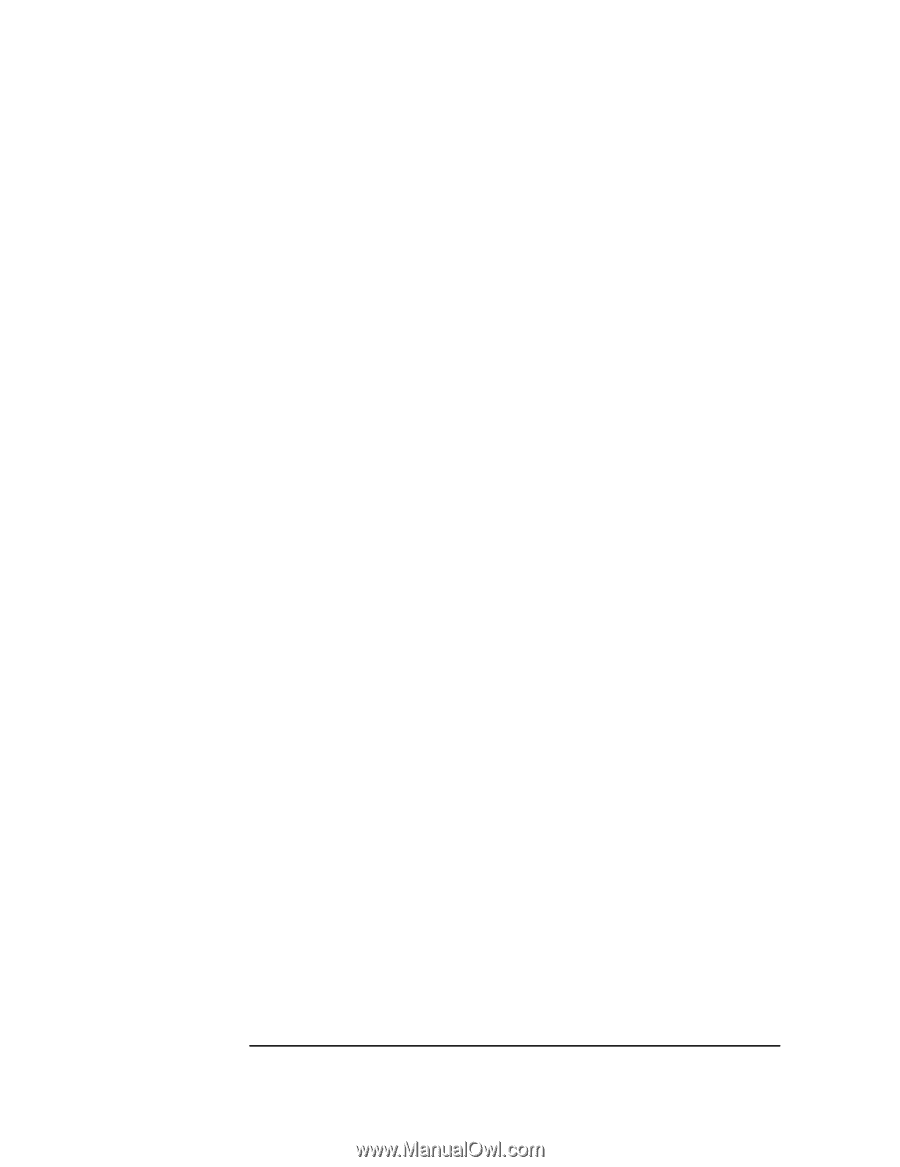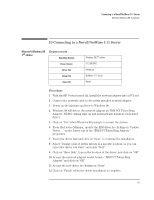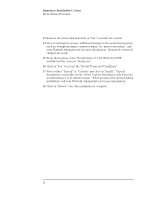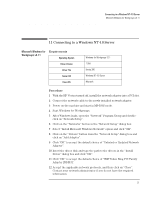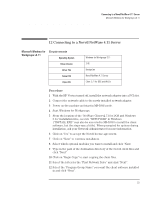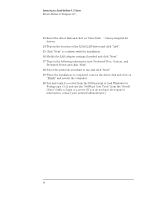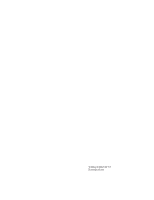HP VL600 HP Vectra VL600, IBM Token Ring PCI Wake on LAN Adapter, Installation - Page 26
NetWare User Tools
 |
View all HP VL600 manuals
Add to My Manuals
Save this manual to your list of manuals |
Page 26 highlights
Connecting to a Novell NetWare 4.11 Server Microsoft Windows for Workgroups v3.11 13 Insert the driver disk and click on "Have Disk..." when prompted for drivers. 14 Type in the location of the 32-bit LAN driver and click "Add". 15 Click "Next" to continue with the installation. 16 Modify the LAN adapter settings if needed and click "Next". 17 Type in the following information now: Preferred Tree, Context, and Preferred Server and click "Next". 18 Select the protocols you want to use and click "Next". 19 When the installation is completed, remove the driver disk and click on "Finish" and restart the computer. 20 You may login to a server from the DOS prompt or load Windows for Workgroups v3.11 and use the "NetWare User Tools" from the "Novell Client" folder to login to a server (If you do not have the required information, contact your network administrator). 24