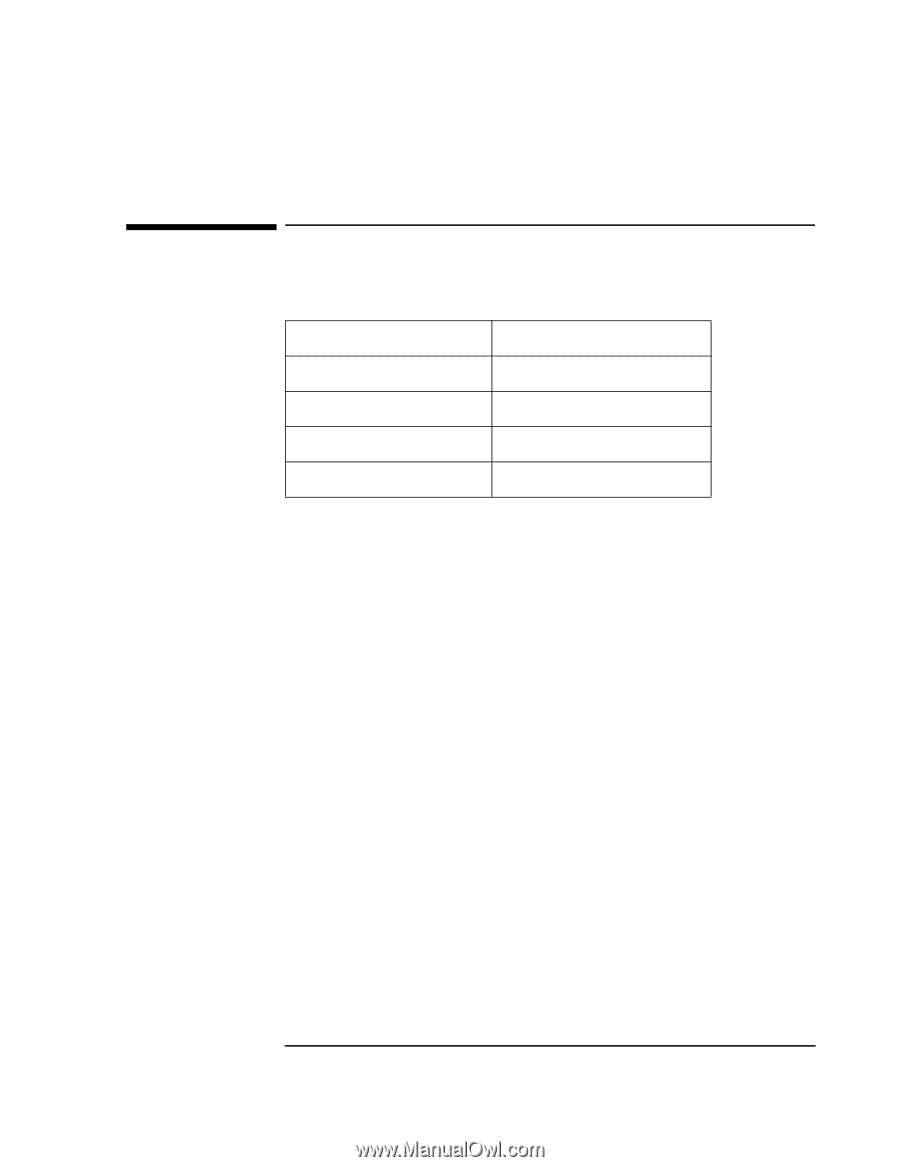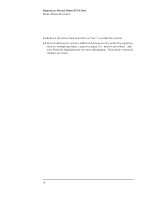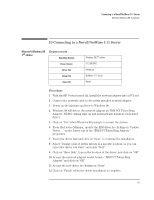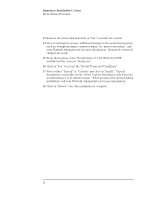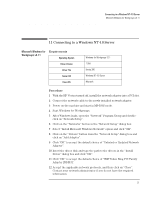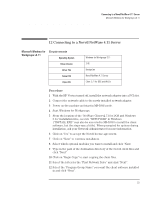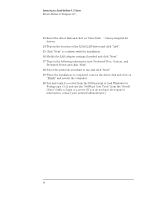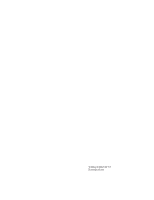HP VL600 HP Vectra VL600, IBM Token Ring PCI Wake on LAN Adapter, Installation - Page 25
Microsoft Windows for, Workgroups v3.11
 |
View all HP VL600 manuals
Add to My Manuals
Save this manual to your list of manuals |
Page 25 highlights
Connecting to a Novell NetWare 4.11 Server Microsoft Windows for Workgroups v3.11 12 Connecting to a Novell NetWare 4.11 Server Microsoft Windows for Requirements Workgroups v3.11 Operating System Driver Version Driver File Server OS Client OS Windows for Workgroups 3.11 2.46 Ibmtrpo.lan Novell NetWare 4.11 Server Client 2.71 for DOS and Win3.x Procedure 1 With the HP Vectra turned off, install the network adapter into a PCI slot. 2 Connect the network cable to the newly installed network adapter. 3 Power on the machine and start in MS-DOS mode. 4 Start Windows for Workgroups. 5 From the location of the "NetWare Client v2.71 for DOS and Windows 3.1x" installation files, execute "SETUP.EXE" in Windows. ("INSTALL.EXE" may also be executed in MS-DOS to install the client software, but the steps vary a little). When prompted for options during installation, ask your Network Administrator for more information. 6 Click on "Yes" to accept the Novell license agreement. 7 Click on "Next" to continue installation. 8 Select which optional modules you want to install and click "Next 9 Type in the path of the destination directory of the Novell client files and click "Next" 10 Click on "Begin Copy" to start copying the client files. 11 Select the letter for the "First Network Drive" and click "Next". 12 Select the "Program Group Name" you want the client software installed in and click "Next". 23