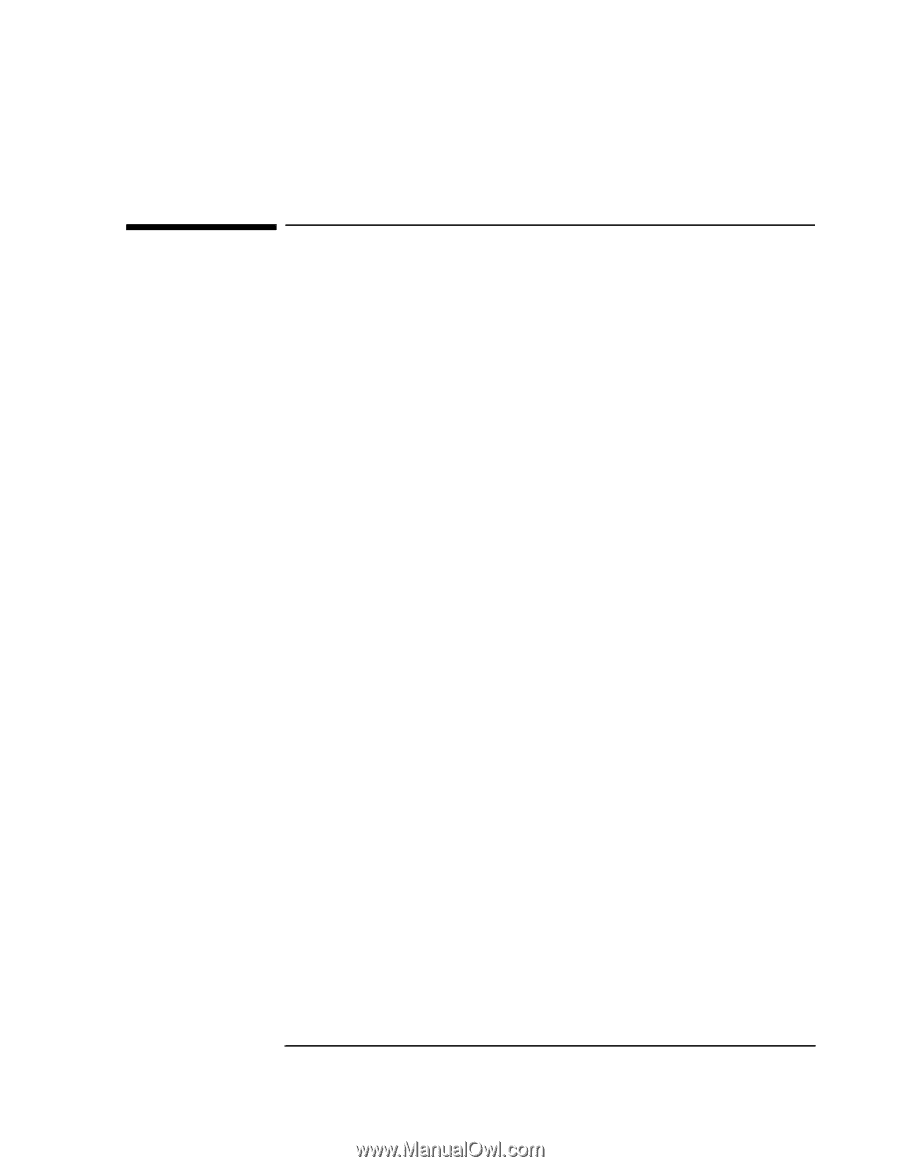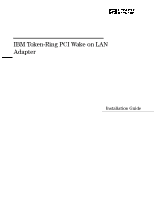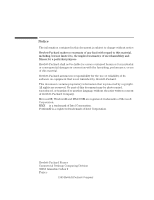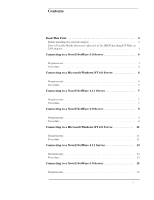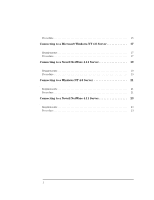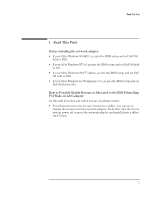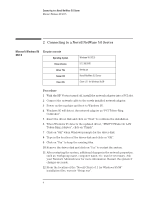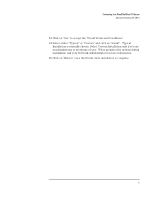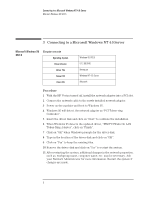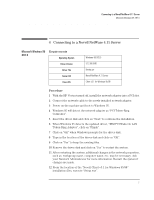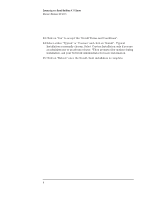HP VL600 HP Vectra VL600, IBM Token Ring PCI Wake on LAN Adapter, Installation - Page 5
Read This First - vectra bios
 |
View all HP VL600 manuals
Add to My Manuals
Save this manual to your list of manuals |
Page 5 highlights
Read This First 1 Read This First Before installing the network adapter: • If your OS is Windows 95 SR2.5, go into the BIOS setup and set PnP OS field to YES. • If your OS is Windows NT 4.0, go into the BIOS setup and set PnP OS field to NO. • If your OS is Windows 98 2nd edition, go into the BIOS setup and set PnP OS field to YES. • If your OS is Windows for Workgroup 3.11, go into the BIOS setup and set PnP OS field to NO. How to Forcibly Modify Resources Allocated to the IBM Token-Ring PCI Wake on LAN adapter: Do this only if needed and only if you are an advanced user. • For advanced users only: In case of resource conflict, you can try to change the resources for the network adapter. To do this, turn the Vectra system power off, remove the network adapter and install it into a different PCI slot. 3