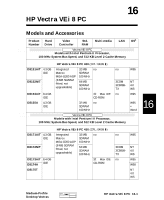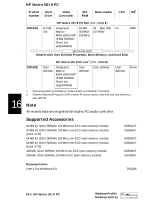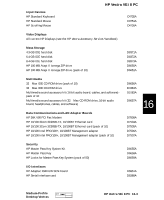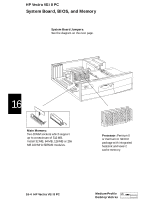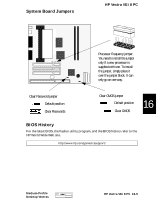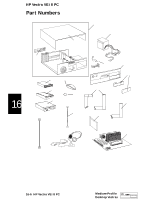HP Vectra VEi8 HP Vectra VEi8, Service Handbook
HP Vectra VEi8 Manual
 |
View all HP Vectra VEi8 manuals
Add to My Manuals
Save this manual to your list of manuals |
HP Vectra VEi8 manual content summary:
- HP Vectra VEi8 | HP Vectra VEi8, Service Handbook - Page 1
8 PC Models and Accessories Product Hard Number Drive Video Controller Std. RAM Multi-media LAN OS1 Vectra VEi 8 PC Models with Intel Pentium II Processor, 100 MHz System Bus Speed, and 512 KB Level 2 Cache Memory HP Vectra VEi 8 PC 400 (CPL: 04/99 ) D8151A/T 4.3 GB IDE D8152N/T Integrated - HP Vectra VEi8 | HP Vectra VEi8, Service Handbook - Page 2
HP Vectra VEi 8 PC Product Hard Number Drive Video Controller Std. RAM Multi-media LAN OS1 HP Vectra VEi 8 PC 500 (CPL: 04/99 ) D8183A 8.4 GB Integrated 64 MB 32 ! Max IDE no W95 IDE Matrox SDRAM CD-ROM MGA-G200 AGP 100 MHz (8 MB SGRAM fitted, not upgradeable) Vectra VEi 8 PC Models - HP Vectra VEi8 | HP Vectra VEi8, Service Handbook - Page 3
Keyboard HP Standard Mouse HP Scrolling Mouse HP Vectra VEi 8 PC C4735A C3751A C4736A Video Displays All current HP Displays (see the HP Vectra Accessory Service Handbook) Mass Storage 4.3-GB IDE hard disk 6.4-GB IDE hard disk 8.4-GB IDE hard disk HP 100 MB Atapi II Iomega ZIP drive HP 100 - HP Vectra VEi8 | HP Vectra VEi8, Service Handbook - Page 4
HP Vectra VEi 8 PC System Board, BIOS, and Memory System Board Jumpers: See the diagram on the next page. 16 Main Memory: Two DIMM sockets which support up to a maximum of 512 MB. Install 32 MB, 64 MB, 128 MB or 256 MB 100 MHz SDRAM modules. Processor: Pentium II or Pentium - HP Vectra VEi8 | HP Vectra VEi8, Service Handbook - Page 5
Default position Clear Passwords Clear CMOS jumper Default position Clear CMOS 16 BIOS History For the latest BIOS, the flasher utility program, and the BIOS history refer to the HP World Wide Web site. http://www.hp.com/go/vectrasupport/ Medium-Profile Desktop Vectras HP Vectra VEi 8 PC 16-5 - HP Vectra VEi8 | HP Vectra VEi8, Service Handbook - Page 6
HP Vectra VEi 8 PC Part Numbers a b 16 8 13 9 14 10 15 11 12 1 4 2 3 5 6 7 16 17 16-6 HP Vectra VEi 8 PC Medium-Profile Desktop Vectras - HP Vectra VEi8 | HP Vectra VEi8, Service Handbook - Page 7
front bezel, two 5.25 inch fillers, one 3.5 inch filler and name plate. 2. For optional disk drive information, see the Accessory Service Handbook. 3. Where "xx" is the code for your national keyboard (see the Accessory Service Handbook). 16 Medium-Profile Desktop Vectras HP Vectra VEi 8 PC 16-7 - HP Vectra VEi8 | HP Vectra VEi8, Service Handbook - Page 8
-69001 D7947-69001 - - Manuals and Documentation for HP Vectra VEi 8 PC User's Guide Troubleshooting and Upgrade Guide Technical Reference Manual: hardware and BIOS D8110A no number1 no number1 1. Electronic file available on HP's Web site. 16 Notes 16-8 HP Vectra VEi 8 PC Medium-Profile - HP Vectra VEi8 | HP Vectra VEi8, Service Handbook - Page 9
Removing and Replacing the Cover and Front Panel Removing and Replacing the Cover and Front Panel Removing the Cover Before removing the cover, switch off the monitor and PC, disconnect all power cords and any telecommunication cables. If necessary, unlock the cover at the rear of the PC. 1 Undo - HP Vectra VEi8 | HP Vectra VEi8, Service Handbook - Page 10
Removing and Replacing the Cover and Front Panel Replacing the Cover Before replacing the cover, ensure that all internal cables are properly connected and safely routed. 1 If necessary, replace the front panel. To do this, insert the three plastic tabs into the holes in the front of the PC - HP Vectra VEi8 | HP Vectra VEi8, Service Handbook - Page 11
be installed in either slot) VEi 7 models VEi 8 models 1 Remove the PC's cover (described in this chapter). 2 Open the two tabs and remove the old memory module. 3 Insert the new memory module (aligning it) and close the two tabs. 4 Replace the cover (described in this chapter). - HP Vectra VEi8 | HP Vectra VEi8, Service Handbook - Page 12
this chapter). 2 Remove the screw that holds the old board in place. 3 Hold the old board firmly and carefully pull it out. 4 Aligning the new board carefully, slide it into position, then press it firmly into the slot and tighten the retaining screw. 5 Replace the cover (described in this chapter - HP Vectra VEi8 | HP Vectra VEi8, Service Handbook - Page 13
. CD-ROM, DVD or Zip Drive Vectra VEi 7 Master (boot) Hard Disk Drive CD-ROM, DVD or Zip Drive Floppy Disk Drive Vectra VEi 8 Master (boot) Hard Disk Drive Floppy Disk Drive Power Connectors Number in PC 3 1 Use for Hard disk drives, DVD drives, CD-ROM drives, Zip drives Floppy disk - HP Vectra VEi8 | HP Vectra VEi8, Service Handbook - Page 14
Hard Disk Drive Replacing the Hard Disk Drive For information on recovering the contents of your hard disk drive, refer to the Troubleshooting and Upgrade Guide, available on HP's web site at www.hp.com/go/vectrasupport. 1 Remove the computer's cover (described in this chapter). 2 Remove the drive - HP Vectra VEi8 | HP Vectra VEi8, Service Handbook - Page 15
Remove the PC's cover and front panel (described in this chapter). 2 Remove all the drive's connectors. There may also be an audio cable (not shown here). 3 Remove the screws that secure the old drive and slide the drive out the front of the PC. Optional third screw NOTE Some models have a third - HP Vectra VEi8 | HP Vectra VEi8, Service Handbook - Page 16
Replacing the CD-ROM Drive (or DVD Drive) 4 Slide the new drive into the bay and replace the screws. 5 Attach all connectors. 6 Replace the PC's front panel and cover (described in this chapter). - HP Vectra VEi8 | HP Vectra VEi8, Service Handbook - Page 17
Replacing the Floppy Drive Replacing the Floppy Drive 1 Remove the PC's cover (described in this chapter). 2 Remove the hard drive's connectors. 3 Remove the floppy drive's connectors. 4 Remove the three retaining screws from the drive tray, then slide the tray back (by about 3 cm) until it can be - HP Vectra VEi8 | HP Vectra VEi8, Service Handbook - Page 18
tray and remove the old floppy drive. 6 Slide the new floppy drive into the drive tray (with the correct orientation) and tighten the screws. 7 Replace the drive tray and tighten the three retaining screws. 8 Attach the connectors to the new floppy drive and the hard disk drive. 9 Replace the cover - HP Vectra VEi8 | HP Vectra VEi8, Service Handbook - Page 19
Replacing the Celeron Processor (VEi7 models) Replacing the Celeron Processor (VEi7 models) NOTE HP does not support processor upgrades. This information is provided to help you replace a defective unit with a processor provided by HP support services. 1 Remove the computer's cover (described - HP Vectra VEi8 | HP Vectra VEi8, Service Handbook - Page 20
the Service Handbook, downloadable from the "Manuals" section of www.hp.com/go/vectrasupport. 7 Replace the cover (described in this chapter). NOTE If you replace your processor or system board, you may need to update your BIOS. The latest BIOS for your PC and instructions on updating the BIOS - HP Vectra VEi8 | HP Vectra VEi8, Service Handbook - Page 21
VEi8 models) Replacing the Pentium Processor (VEi8 models) NOTE HP does not support processor upgrades. This information is provided to help you replace a defective unit with a processor provided by HP support services Install the new processor. Align the processor carefully above the slot then push - HP Vectra VEi8 | HP Vectra VEi8, Service Handbook - Page 22
. Processor frequency jumper (provided with certain processors only) 5 Replace the cover (described in this chapter). If you change your processor or system board, you may need to update your BIOS. The latest BIOS for your PC and instructions on updating the BIOS are available from: www.hp.com/go - HP Vectra VEi8 | HP Vectra VEi8, Service Handbook - Page 23
NOTE HP does not support system board upgrades. This information is provided to help you replace a defective unit with a system board provided by HP support services. 1 Remove the computer's cover (described in this chapter). 2 Remove the tray containing the floppy disk and hard disk drives to - HP Vectra VEi8 | HP Vectra VEi8, Service Handbook - Page 24
earlier and replace the drive tray. 7 Replace the cover (described in this chapter). NOTE If you change your processor or system board, you may need to update your BIOS. The latest BIOS for your PC and instructions on updating the BIOS are available from: www.hp.com/go/vectrasupport. - HP Vectra VEi8 | HP Vectra VEi8, Service Handbook - Page 25
HP does not support power supply upgrades. This information is provided to help you replace a defective unit with a power supply provided by HP support services. 1 Remove the computer's cover (described in this chapter). 2 Remove all internal power supply connectors. Hard drive(s) DVD/CD-ROM drive - HP Vectra VEi8 | HP Vectra VEi8, Service Handbook - Page 26
Replacing the Power Supply 6 Replace the three screws to secure the power supply. 7 Reconnect all internal power supply connectors. 8 Replace the cover (described in this chapter).
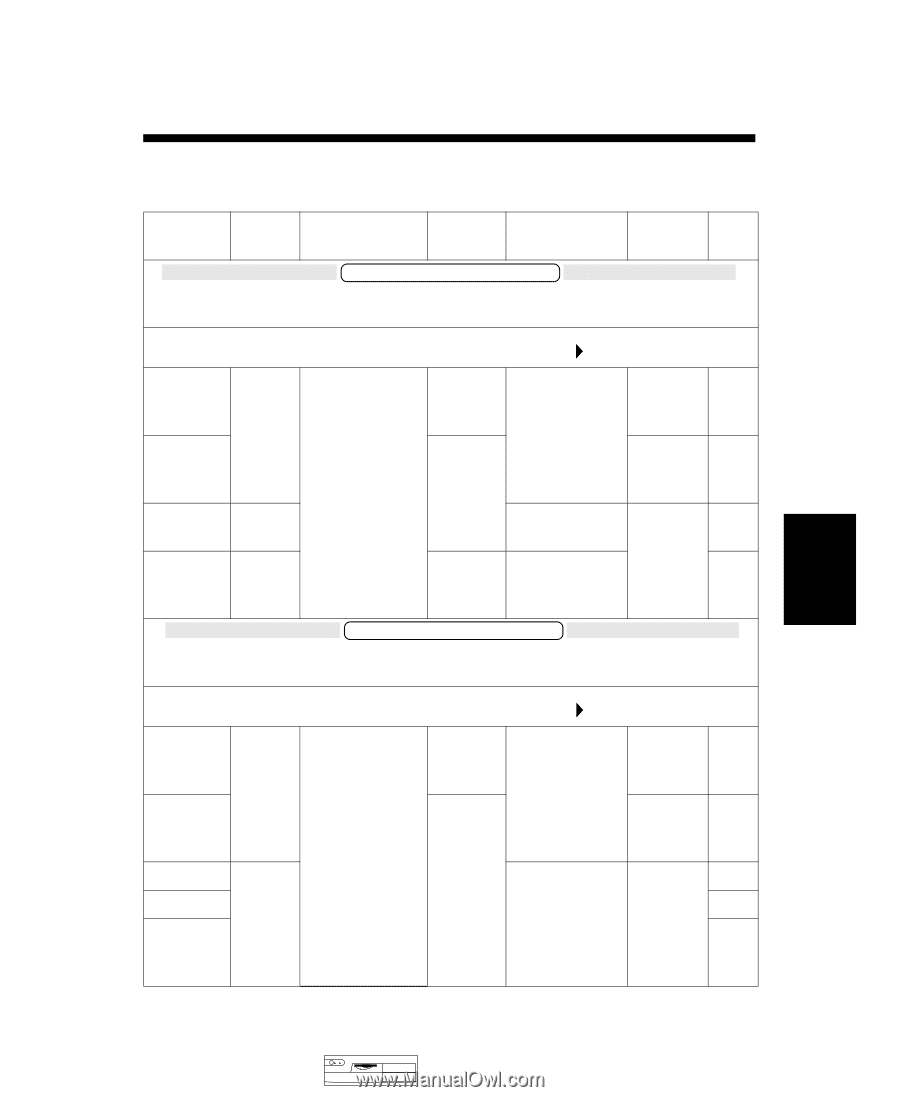
Medium-Profile
Desktop Vectras
HP Vectra VEi 8 PC
16-1
16
16
HP Vectra VEi 8 PC
Models and Accessories
Product
Number
Hard
Drive
Video
Controller
Std.
RAM
Multi-media
LAN
OS
1
Vectra VEi 8 PC
Models with Intel Pentium II Processor,
100 MHz System Bus Speed, and 512 KB Level 2 Cache Memory
HP Vectra VEi 8 PC
400
(CPL: 04/99
)
D8151A/T
4.3 GB
IDE
Integrated
Matrox
MGA-G200 AGP
(8 MB SGRAM
fitted, not
upgradeable)
32 MB
SDRAM
100 MHz
no
no
W95
D8152N/T
64 MB
SDRAM
100 MHz
3COM
3C905B-
TX
NT
4.0
WS
D8153A/T
8.4 GB
IDE
32
Max IDE
CD-ROM
no
W95
D8155A
4.3 GB
IDE
32 MB
SDRAM
100 MHz
no
W95
+
Word
Vectra VEi 8 PC
Models with Intel Pentium III Processor,
100 MHz System Bus Speed, and 512 KB Level 2 Cache Memory
HP Vectra VEi 8 PC 450
(CPL: 04/99
)
D8171A/T
4.3 GB
IDE
Integrated
Matrox
MGA-G200 AGP
(8 MB SGRAM
fitted, not
upgradeable)
32 MB
SDRAM
100 MHz
no
no
W95
D8172N/T
64 MB
SDRAM
100 MHz
3COM
3C905B-
TX
NT
4.0
WS
D8173A/T
8.4 GB
IDE
32
Max IDE
CD-ROM
no
W95
D8174A
W98
D8175T
NT
4.0
WS