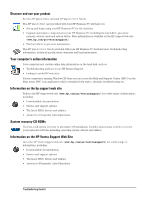HP Vectra XE320 hp vectra xe320, troubleshooting guide - Page 11
My PC Doesn’t Start Properly - specifications
 |
View all HP Vectra XE320 manuals
Add to My Manuals
Save this manual to your list of manuals |
Page 11 highlights
If You Have a Problem My PC Doesn't Start Properly The PC Doesn't Power On Have you checked that... The PC's power cord is correctly connected How Connect the power cord to a grounded power outlet and to the PC The PC's power outlet is working Plug another device into the power outlet and check that it works The PC's voltage switch is correctly set You did not hear a series of beeps when you turned the PC on The PC's power-on LED lights when you press the On/Off switch The PC's power supply is not in protected mode nor is there a problem with ACPI power mode (after a power failure for example) Advanced Troubleshooting The problem is not being caused by an internal device The power supply is working properly If the problem persists, contact your authorized support provider 1 Disconnect the power cord. 2 Select the correct setting on the voltage switch located beside the power connector in the rear of the PC. 3 Reconnect the power cord. 4 Start the PC. If you hear a series of beeps when you turn the PC on, refer to page 21. If the LED does not light, check that the status panel connector is connected correctly to the system board, refer to page 35. 1 Disconnect the power cord. 2 Wait for 20 seconds. 3 Reconnect the power cord. 4 Start the PC. 1 Disconnect the PC's power cord. 2 Remove the PC's cover (refer to page 34). 3 Remove internal power connectors from all internal devices. 4 Reconnect the PC's power cord. 5 Reconnect the power connectors one by one to the internal devices to see which device is defective. 6 Contact your authorized support provider. 1 When you power on the PC, check that the light on the On/Off button comes on and that you hear the power supply fan. 2 If nothing happens, contact your authorized support provider. The original power supply unit may have to be replaced. The Power-On Self Test Displays an Error An on-screen error or a series of beeps when the PC starts means there is a configuration problem Have you checked that... How The part of your configuration with which the Power-On Self Test has detected an error For more specific troubleshooting information, refer to "Software Problems" on page 18 If you still have a problem Run HP e-Diagtools (refer to page 28) 11 Troubleshooting Guide