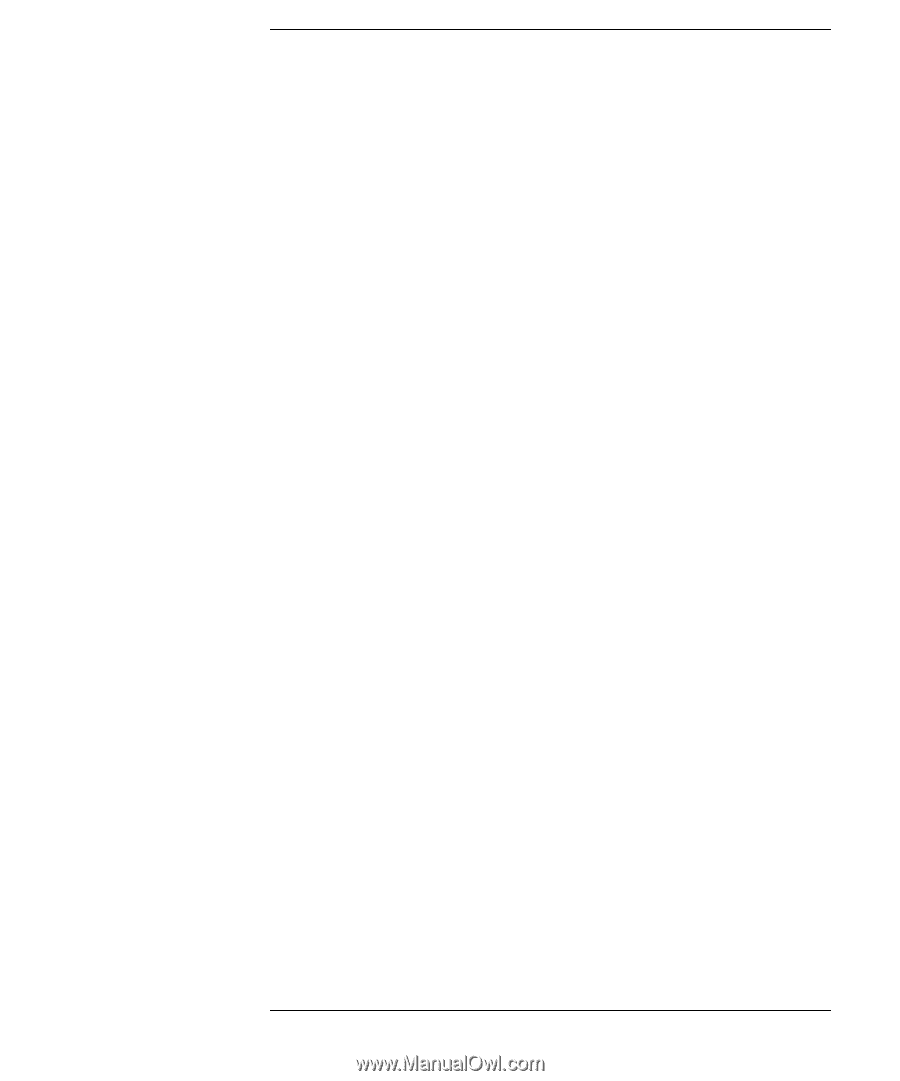HP Workstation x2000 hp workstation x2000 - Windows and Linux - Getting Starte - Page 7
Contents
 |
View all HP Workstation x2000 manuals
Add to My Manuals
Save this manual to your list of manuals |
Page 7 highlights
Contents 1. Setting Up and Using Your Workstation Setting Up Your x2000 Workstation 16 Installation Tools 16 Connecting Devices 16 Connecting Multimedia Accessories (if supplied 18 Connecting the Power Cord 19 Working in Comfort and Safety 20 Preparing Your Work Environment 20 Your Work Posture 21 Additional Ergonomic Issues 21 Starting and Stopping Your Workstation 23 Starting Your Workstation 23 Initializing Your Software 23 Creating an Emergency Repair Disk 24 Stopping Your Workstation 24 Using Your HP Enhanced Multimedia Keyboard (some models only 25 Menu Key 26 Viewing Your Workstation Configuration 27 Configuring Your Workstation 28 Starting the HP Setup Program 28 Main Menu 28 Advanced Menu 29 Security Menu 29 Boot Menu 29 Power Menu 29 Setting Passwords in the HP Setup Program 30 To Set a Password 30 Using Power Management 31 5
-
 1
1 -
 2
2 -
 3
3 -
 4
4 -
 5
5 -
 6
6 -
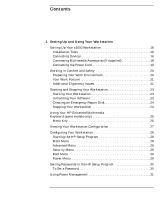 7
7 -
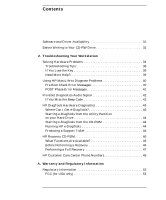 8
8 -
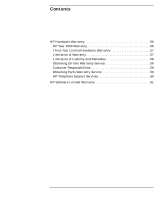 9
9 -
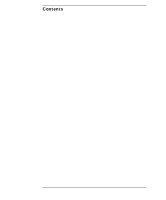 10
10 -
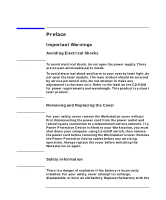 11
11 -
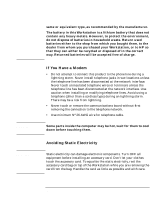 12
12 -
 13
13 -
 14
14 -
 15
15 -
 16
16 -
 17
17 -
 18
18 -
 19
19 -
 20
20 -
 21
21 -
 22
22 -
 23
23 -
 24
24 -
 25
25 -
 26
26 -
 27
27 -
 28
28 -
 29
29 -
 30
30 -
 31
31 -
 32
32 -
 33
33 -
 34
34 -
 35
35 -
 36
36 -
 37
37 -
 38
38 -
 39
39 -
 40
40 -
 41
41 -
 42
42 -
 43
43 -
 44
44 -
 45
45 -
 46
46 -
 47
47 -
 48
48 -
 49
49 -
 50
50 -
 51
51 -
 52
52 -
 53
53 -
 54
54 -
 55
55 -
 56
56 -
 57
57 -
 58
58 -
 59
59 -
 60
60 -
 61
61 -
 62
62 -
 63
63 -
 64
64 -
 65
65 -
 66
66 -
 67
67 -
 68
68
 |
 |