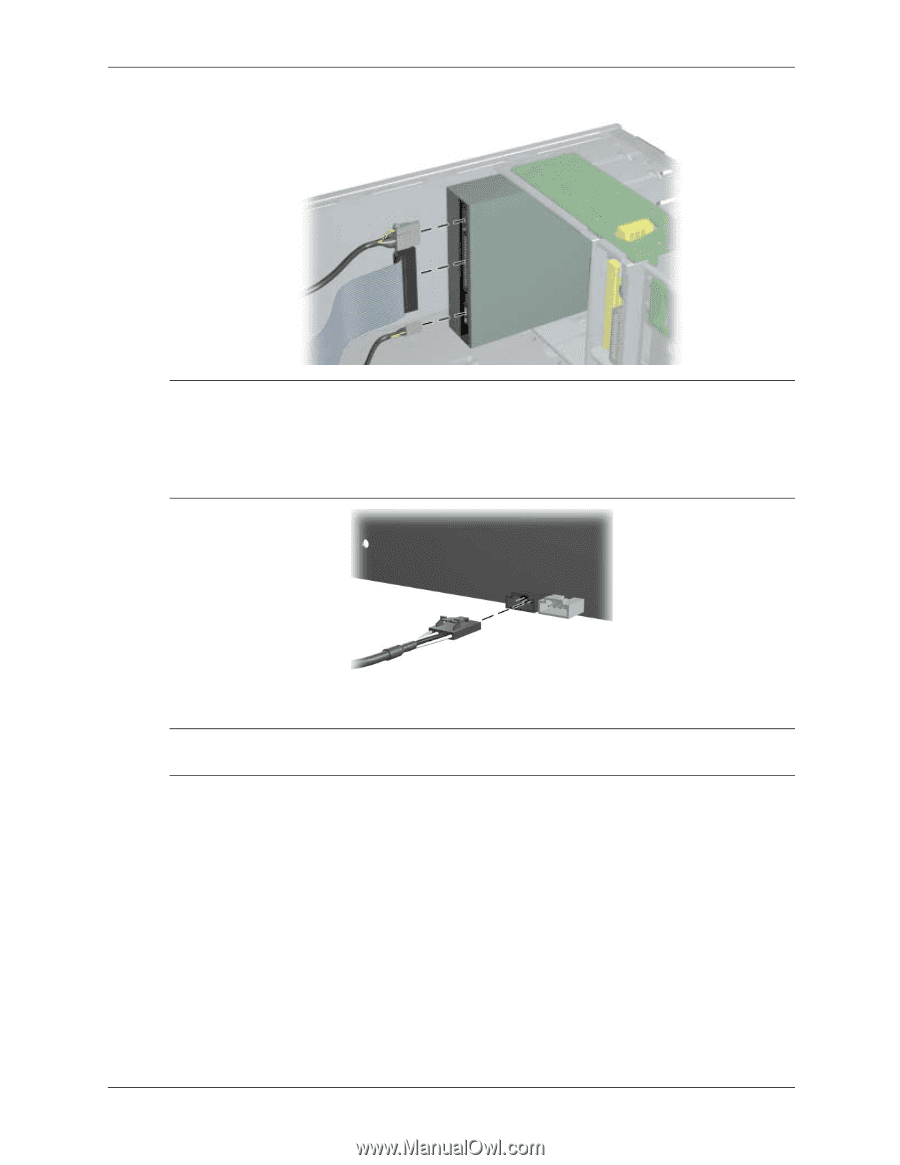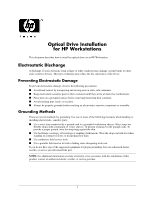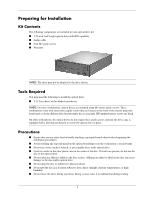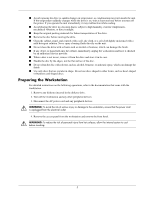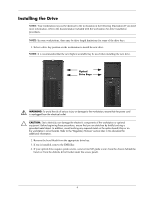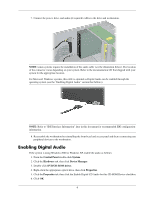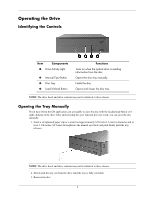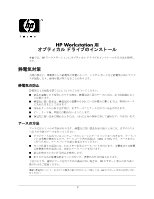HP Workstation xw6000 Optical Drive Installation for HP Workstations - Page 6
Enabling Digital Audio
 |
View all HP Workstation xw6000 manuals
Add to My Manuals
Save this manual to your list of manuals |
Page 6 highlights
7. Connect the power, drive, and audio (if required) cables to the drive and workstation. NOTE: Linux systems require the installation of the audio cable (see the illustration below). The location of the connector varies depending on your system. Refer to the documentation CD that shipped with your system for the appropriate location. For Microsoft Windows systems, this cable is optional as Digital Audio can be enabled through the operating system (see the "Enabling Digital Audio" section that follows). NOTE: Refer to "IDE Interface Information" later in this document for recommended IDE configuration information. 8. Reassemble the workstation by reinstalling the front bezel and access panel and then reconnecting any peripheral devices to the workstation. Enabling Digital Audio If the system is using Windows 2000 or Windows XP, enable the audio as follows: 1. From the Control Panel double-click System. 2. Click the Hardware tab, then click Device Manager. 3. Double-click DVD/CD-ROM drives. 4. Right-click the appropriate optical drive, then click Properties. 5. Click the Properties tab, then click the Enable Digital CD Audio for this CD-ROM Device checkbox. 6. Click OK. 6