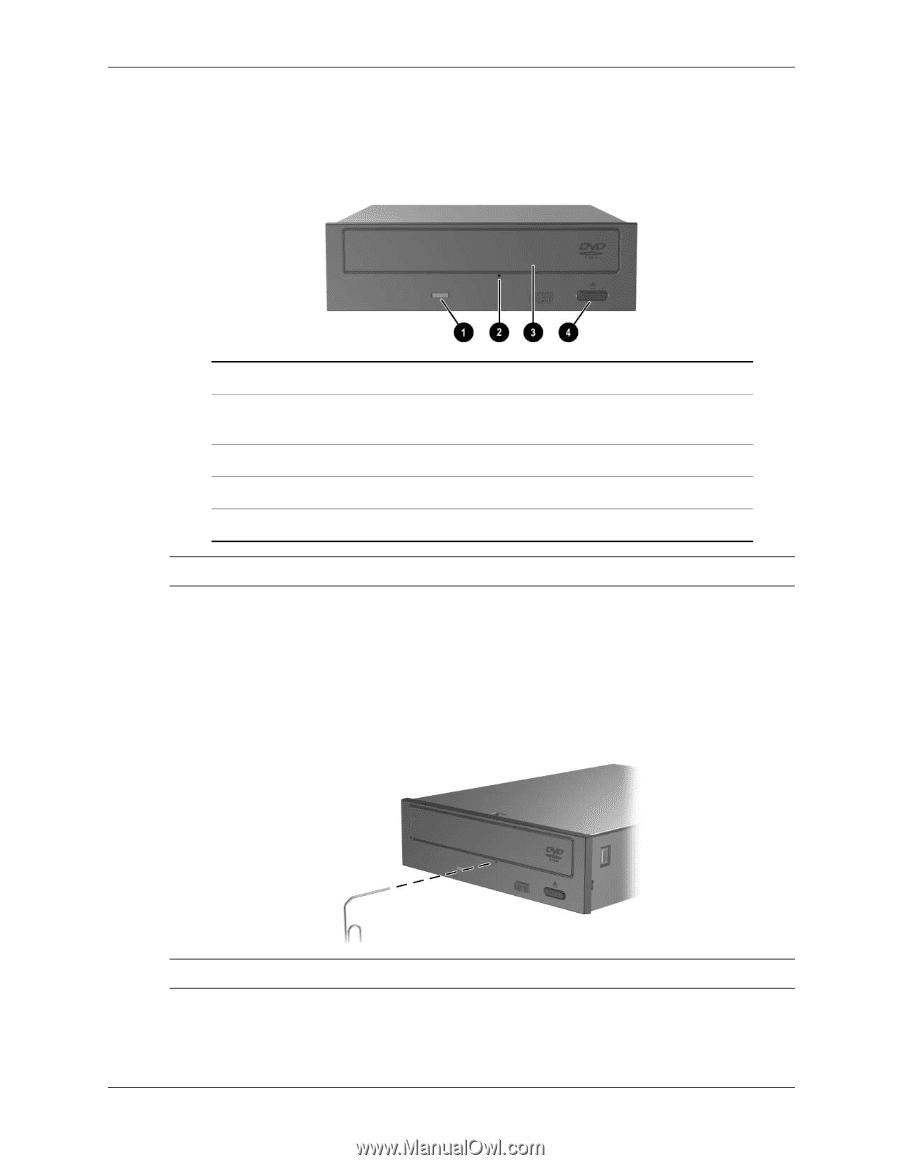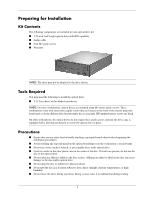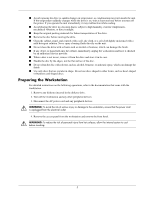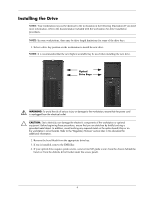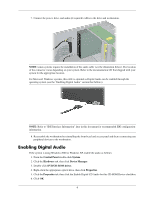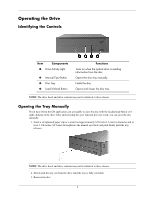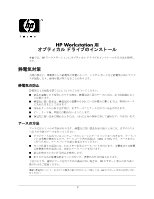HP Workstation xw6000 Optical Drive Installation for HP Workstations - Page 7
Operating the Drive - manual
 |
View all HP Workstation xw6000 manuals
Add to My Manuals
Save this manual to your list of manuals |
Page 7 highlights
Operating the Drive Identifying the Controls Item Components 1 Drive Activity Light 2 Manual Eject Button 3 Disc Tray 4 Load/Unload Button Functions Turns on when the optical drive is reading information from the disc. Opens the disc tray manually. Holds the disc. Opens and closes the disc tray. NOTE: The drive bezel and drive controls may not be identical to those shown. Opening the Tray Manually If you have exited the CD application and are unable to eject the disc with the load/unload button or if right-clicking on the drive letter and selecting the eject function does not work, you can eject the disc manually. 1. Insert a straightened paper clip or a metal rod approximately 1/16 inch (1.6 mm) in diameter and at least 1 3/8 inches (34.9 mm) in length into the manual eject hole and push firmly until the tray releases. NOTE: The drive bezel and drive controls may not be identical to those shown. 2. Slowly pull the tray out from the drive until the tray is fully extended. 3. Remove the disc. 7