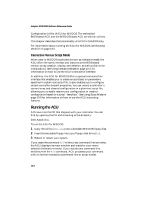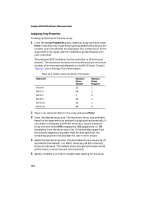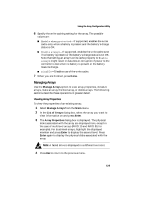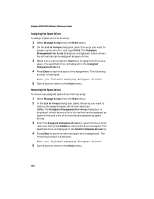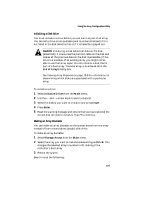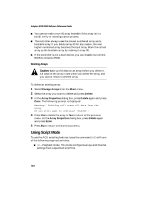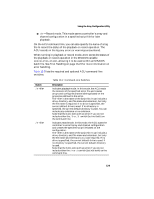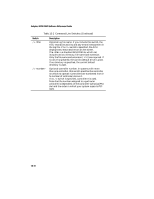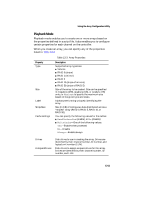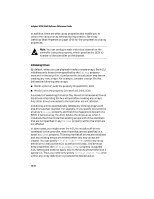HP Workstation xw8000 Adaptec SCSI RAID 2120S: Software Reference Guide - Page 329
Initializing a Disk Drive, Caution, Making an Array Bootable, Using the Array Configuration Utility
 |
View all HP Workstation xw8000 manuals
Add to My Manuals
Save this manual to your list of manuals |
Page 329 highlights
Using the Array Configuration Utility Initializing a Disk Drive You must initialize a drive before you can use it as part of an array. You can tell a drive is not available (and must be initialized) if it is not listed in the disk selection list or if it is listed but grayed out. ! Caution: Initializing a disk deletes all data on the disk. (Essentially, it overwrites the partition table on the disk and makes all the previous data on the disk inaccessible.) If the drive is a member of an existing array, you might not be able to use that array again. Do not initialize a disk that is part of a boot array. The boot array is numbered 00 in the List of Arrays dialog box. See Viewing Array Properties on page 13-5 for information on determining which disks are associated with a particular array. To initialize a drive: 1 Select Initialize Drives from the Main menu. 2 Use the ← and → arrow keys to select a channel. 3 Select the disk(s) you want to initialize and press Insert. 4 Press Enter. 5 Read the warning message and ensure that you have selected the correct disk drive(s) to initialize. Type Y to continue. Making an Array Bootable You can make an array bootable so the system boots from the array instead of from a stand-alone (single) disk drive. To make an array bootable: 1 Select Manage Arrays from the Main menu. 2 Select the array you want to make bootable and type Ctrl+B. This changes the selected array's number to 00, making it the controller's boot array. 3 Reboot the system. Bear in mind the following: 13-7