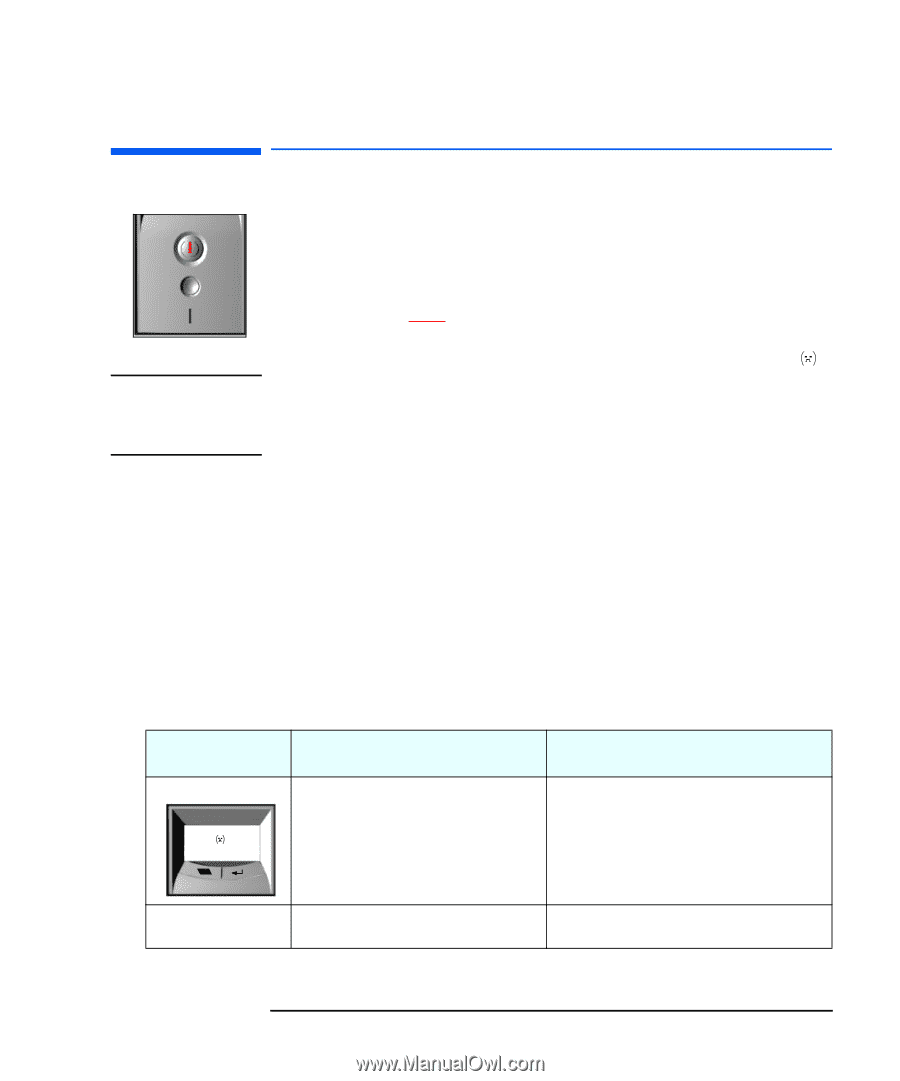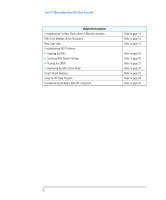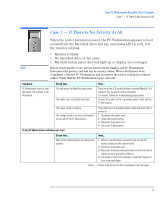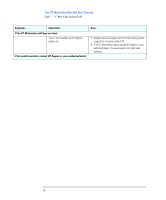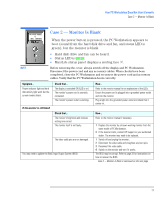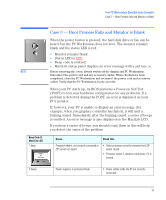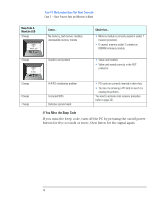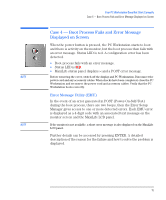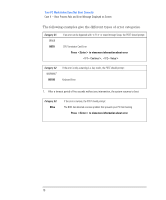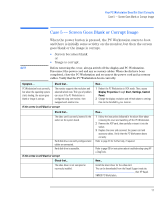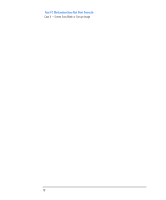HP XM600 hp kayak xm600 series 2, troubleshooting guide for minitower models - Page 13
Case 3 — Boot Process Fails and Monitor is Blank, Status LED is
 |
View all HP XM600 manuals
Add to My Manuals
Save this manual to your list of manuals |
Page 13 highlights
Your PC Workstation Does Not Start Correctly Case 3 - Boot Process Fails and Monitor is Blank Case 3 - Boot Process Fails and Monitor is Blank When the power button is pressed, the hard disk drive or fan can be heard, but the PC Workstation does not boot. The monitor remains blank and the status LED is red. • Monitor remains blank. • Status LED is RED. • Beep code is emitted. • MaxiLife status panel displays an error message with a sad face . NOTE Before removing the cover, always switch off the display and PC Workstation. Disconnect the power cord and any accessory cables. When checks have been completed, close the PC Workstation and reconnect the power cord and accessory cables. Verify that the PC Workstation boots correctly. When your PC starts up, its BIOS performs a Power-on Self Test (POST) to test your hardware configuration for any problems. If a problem is detected during the POST, an error is displayed on your PC's monitor. If, however, your PC is unable to display an error message (for example, when you graphics controller has failed), it will emit a buzzing sound. Immediately after the buzzing sound, a series of beeps is emitted. An error message is also displayed on the MaxiLife LCD. If you hear a series of beeps, you should count them as this will help you detect the cause of the problem. Beep Code & MaxiLife LCD 1 beep ERROR ! CPU Socket Cause... Check that... Processor absent, not correctly connected or ZIP socket not closed • Check processor correctly connected and ZIP socket closed. • Processor socket 2 contains a terminator if it is unused. 2 beeps Power supply is in protected mode • Power cables inside the PC are correctly connected. 13