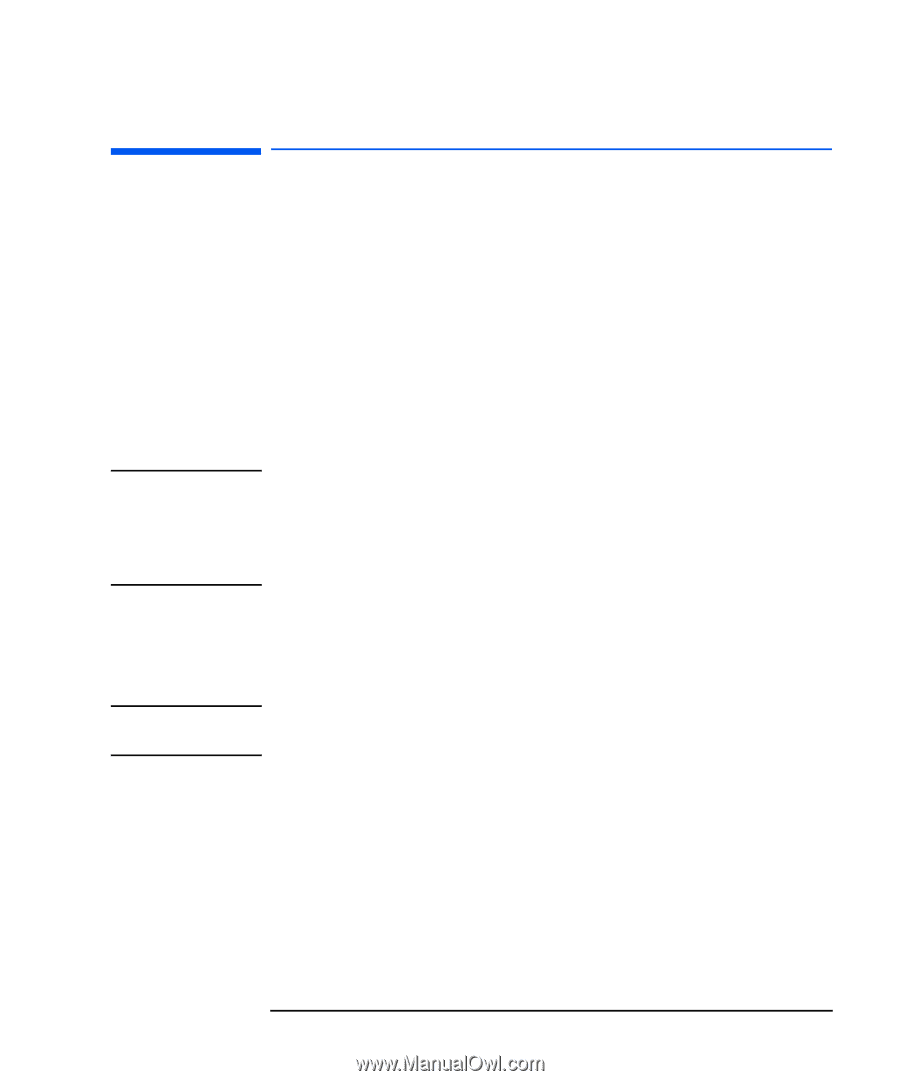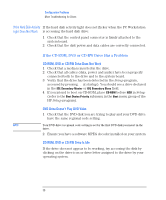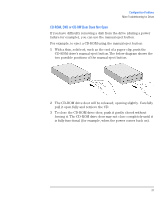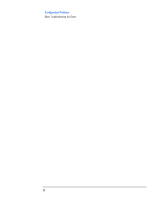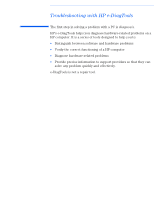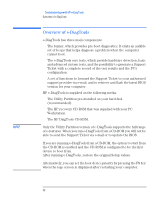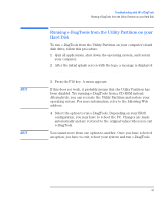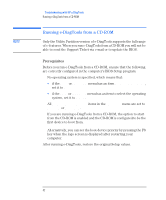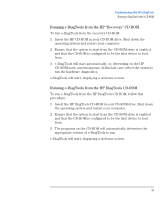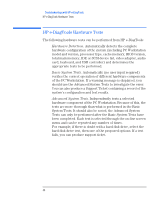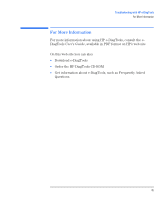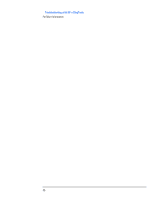HP XM600 hp kayak xm600 series 2, troubleshooting guide for minitower models - Page 41
Running e-DiagTools from the Utility Partition on your Hard Disk
 |
View all HP XM600 manuals
Add to My Manuals
Save this manual to your list of manuals |
Page 41 highlights
Troubleshooting with HP e-DiagTools Running e-DiagTools from the Utility Partition on your Hard Disk Running e-DiagTools from the Utility Partition on your Hard Disk To run e-DiagTools from the Utility Partition on your computer's hard disk drive, follow this procedure: 1 Quit all applications, shut down the operating system, and restart your computer. 2 After the initial splash screen with the logo, a message is displayed: Press to enter HP Utility Partition ... or any other key to proceed 3 Press the F10 key. A menu appears. NOTE If this does not work, it probably means that the Utility Partition has been disabled. Try running e-DiagTools from a CD-ROM instead. Alternatively, you can recreate the Utility Partition and restore your operating system. For more information, refer to the following Web address: www.hp.com/desktops/diagtools 4 Select the option to run e-DiagTools. Depending on your BIOS configuration, you may have to reboot the PC. Changes are made automatically and are restored to the original values when you exit e-DiagTools. NOTE You cannot move from one option to another. Once you have selected an option, you have to exit, reboot your system and run e-DiagTools. 41