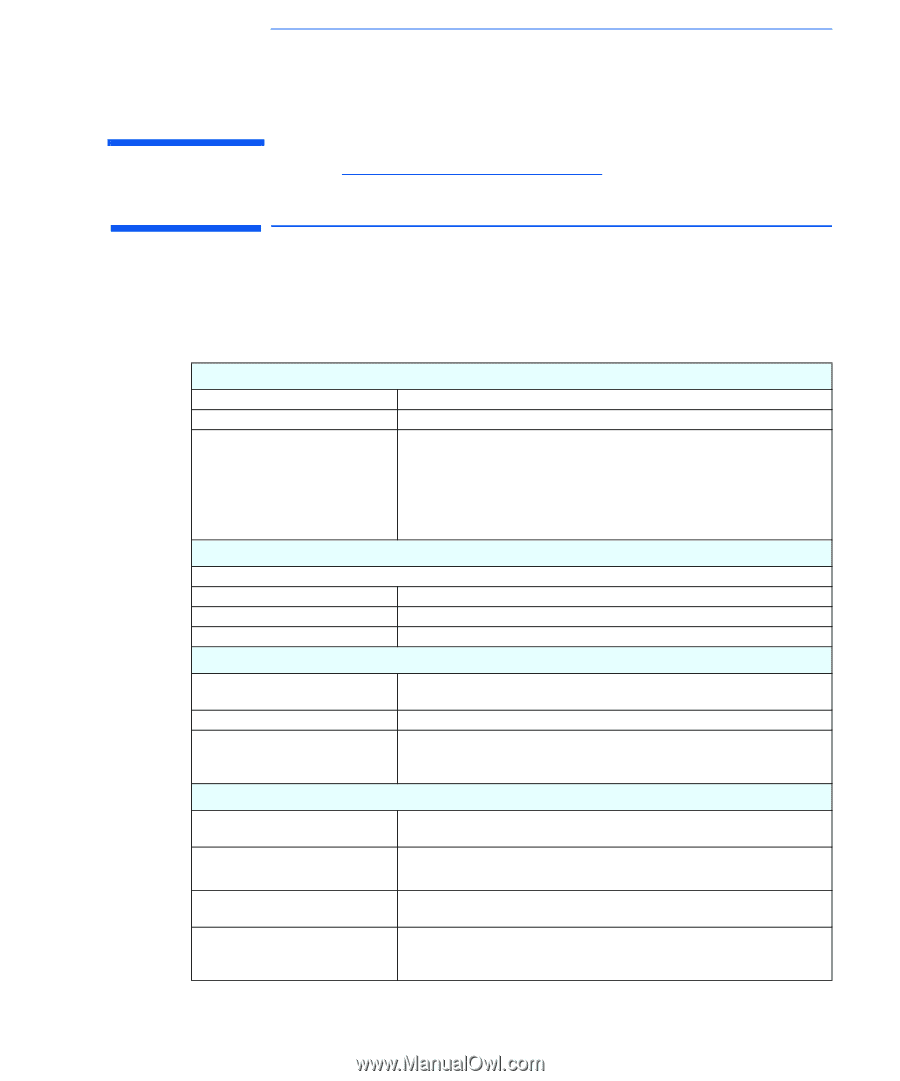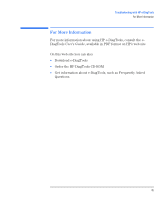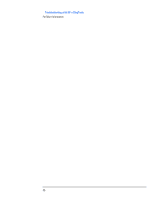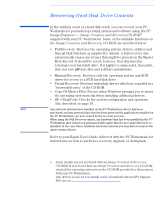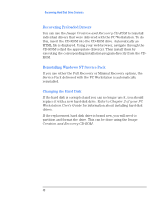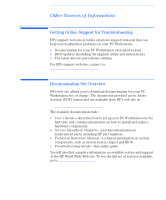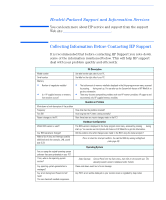HP XM600 hp kayak xm600 series 2, troubleshooting guide for minitower models - Page 50
Hewlett-Packard Support and Information Services, Collecting Information Before Contacting HP Support
 |
View all HP XM600 manuals
Add to My Manuals
Save this manual to your list of manuals |
Page 50 highlights
Hewlett-Packard Support and Information Services You can learn more about HP service and support from the support Web site:www.hp.com/go/kayaksupport. Collecting Information Before Contacting HP Support It is recommended that before contacting HP Support you note down some of the information mentioned below. This will help HP support deal with your problem quickly and efficiently. PC Description Model number Serial number Memory See label on the right side of your PC. See label on the right side of your PC. • Number of megabytes installed • Is it HP supplied memory or memory from another source? • The total amount of memory installed is displayed in the Setup program main menu, accessed by pressing F2 during start-up. You can also use the System Info feature of HP MaxiLife to get this information. • There may be some compatibility problems with non-HP memory modules. HP supports and recommends only HP supplied memory modules. Question or Problem Write down a brief description of the problem Frequency Run OK? Recent changes to the PC How often has the problem occurred? How long has the PC been running normally? Have there been any recent changes made to the PC? Hardware Configuration Which BIOS version is used? Any BIOS parameter changes? Make a list of slots and interrupts used by additional cards (for example, LAN, sound and SCSI) The BIOS version is displayed in the Setup program main menu, accessed by pressing F2 during start-up. You can also use the System Info feature of HP MaxiLife to get this information. Did the problem occur after changes were made to the BIOS using the Setup program? This is to check for interrupt conflicts. You can find IRQs by running e-DiagTools (refer page 39). Operating System Are you using the original operating system software that came preloaded on your PC? If not, what is the operating system version? Select Settings Á Control Panel from the Start menu, then click on the System icon. The operating system version is displayed under System. Any operating system-generated error messages? Any errors during boot (Power-On Self Test)? This test checks all installed components. Please note down exact text of error message. Any POST errors will be displayed on your monitor screen or signalled by beep codes.