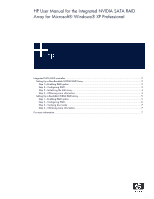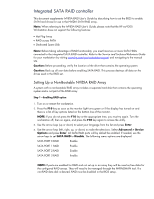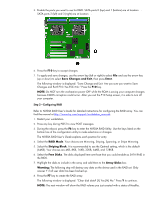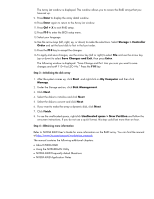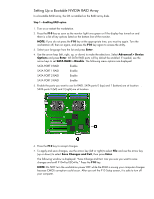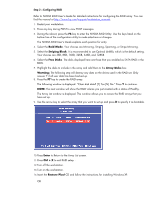HP Xw9300 HP User Manual for the Integrated NVIDIA SATA RAID Array for Microso - Page 2
Integrated SATA RAID controller, Setting Up a Non-Bootable NVIDIA RAID Array
 |
View all HP Xw9300 manuals
Add to My Manuals
Save this manual to your list of manuals |
Page 2 highlights
Integrated SATA RAID controller This document supplements NVIDIA RAID User's Guide by describing how to set the BIOS to enable SATA hard drives for use in the NVIDIA SATA RAID array. Note: When referring to the NVIDIA RAID User's Guide, please note that the HP xw9300 Workstation does not support the following features: • Hot Plug Array • RAID across PATA • Dedicated Spare Disk Note: Before taking advantage of RAID functionality, you must have two or more SATA HDDs connected to the integrated SATA RAID controller. Refer to the Service and Technical Reference Guide for your workstation by visiting www.hp.com/go/workstationsupport and navigating to the manual site. Caution: Before proceeding, verify the location of the drive that contains the operating system. Caution: Back up all user data before enabling SATA RAID. This process destroys all data on the drives used in the RAID set. Setting Up a Non-Bootable NVIDIA RAID Array A system with a non-bootable RAID array includes a separate hard disk that contains the operating system and is not part of the RAID array Step 1-Enabling RAID option 1. Turn on or restart the workstation. 2. Press the F10 key as soon as the monitor light turns green or if the display has turned on and there is a list of key options listed on the bottom line of the monitor. NOTE: If you do not press the F10 key at the appropriate time, you must try again. Turn the workstation off, then on again, and press the F10 key again to access the utility. 3. Use the arrow keys (up or down) to select your language from the list and press Enter. 4. Use the arrow keys (left, right, up, or down) to make the selections. Select Advanced > Device Options and press Enter. All SATA RAID ports will by default be enabled. If needed, use the arrow keys to set SATA RAID to Disable. The following menu options are displayed: SATA PORT 0 RAID Enable SATA PORT 1 RAID Enable SATA PORT 2 RAID Enable SATA PORT 3 RAID Enable NOTE: If ports are enabled for RAID and not set up in an array they will be used as free disks for the configured RAID arrays. They will need to be managed through the NVRAIDMAN tool. If a non-RAID data disk is desired, RAID must be disabled in the BIOS setup.