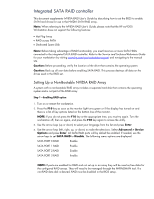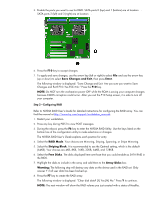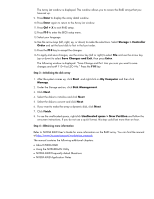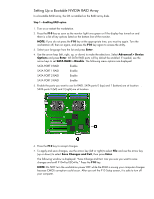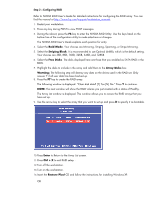HP Xw9300 HP User Manual for the Integrated NVIDIA SATA RAID Array for Microso - Page 7
Step 3—Verifying boot order, Step 4—Obtaining more information, Enter - sata install raid driver
 |
View all HP Xw9300 manuals
Add to My Manuals
Save this manual to your list of manuals |
Page 7 highlights
Insert the Windows OS CD if doing a manual OS install and follow the NVIDIA RAID User's Guide instructions for Installing the RAID Drivers when Setting Up a Bootable NVIDIA RAID Array. 15. Initialize the array. When booting from a SATA RAID, the drives are already set up correctly by Windows XP, so no RAID-specific management is required. Step 3-Verifying boot order If you need to boot from a SCSI disk, you must change the boot order using the following steps. If you are booting from a SATA disk, it is likely that you do not need to change the order because SATA is the boot disk in the default boot order. 1. Restart your workstation. 2. Press the F10 key as soon as the monitor light turns green or if the display has turned on and there is a list of key options listed on the bottom line of the monitor. NOTE: If you do not press the F10 key at the appropriate time, you must try again. Turn the workstation off, then on again, and press the F10 key again to access the utility. 3. Select your language from the list and press Enter. Use the arrow keys (left, right, up, or down) to make the selections. If you are installing the OS on the RAID array, select Storage > Controller Order and set the boot disk to first in the boot order. Press the F10 key to accept the changes. 4. To apply and save changes, use the arrow key (left or right) to select File and use the arrow key (up or down) to select Save Changes and Exit, then press Enter. The following window is displayed: "Save Change and Exit. Are you sure you want to save changes and exit? F10=Yes ESC=No." Press the F10 key. Step 4-Obtaining more information Refer to NVIDIA RAID User's Guide for more information on the RAID array. You can find the manual at http://www.hp.com/support/workstation_manuals The manual contains the following additional chapters: • About NVIDIA RAID • Using the NVRAIDMAN Utility • NVIDIA RAID Frequently Asked Questions • NVIDIA RAID Application Notes For more information For workstation information, see the HP support Web site, which is available at http://www.hp.com/go/workstationsupport