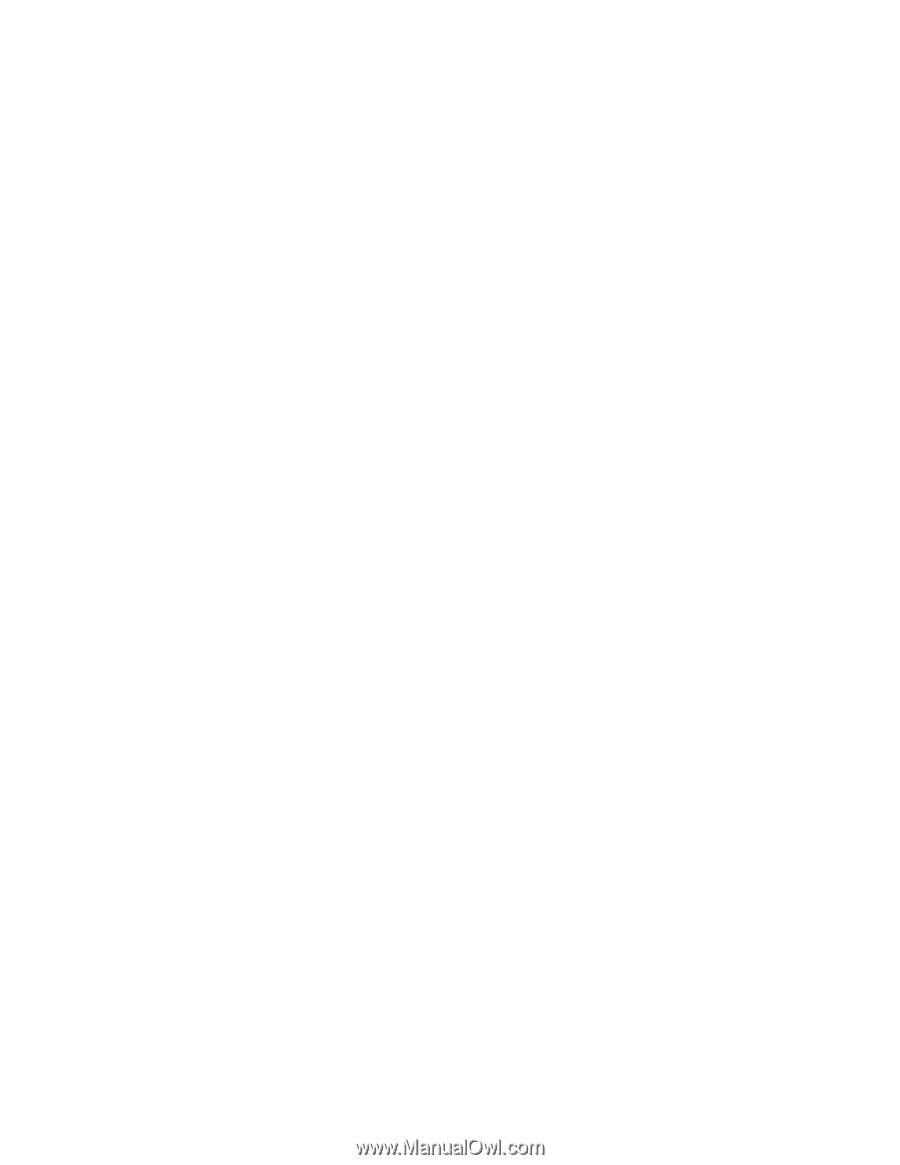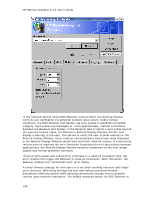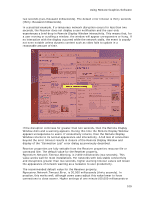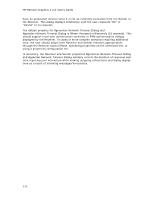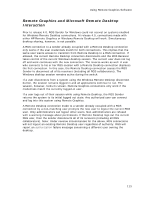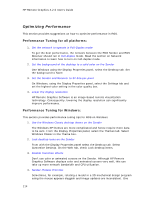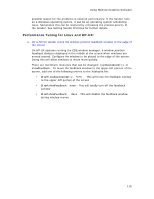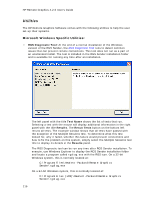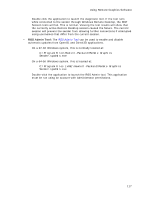HP Xw9400 Remote Graphics Software 4.2.0 User Guide - Page 121
Remote Graphics and Microsoft Remote Desktop, Interaction
 |
View all HP Xw9400 manuals
Add to My Manuals
Save this manual to your list of manuals |
Page 121 highlights
Using Remote Graphics Software Remote Graphics and Microsoft Remote Desktop Interaction Prior to release 4.0, RGS Sender for Windows could not coexist on systems enabled for Windows Remote Desktop connections. At release 4.0, connections made with either HP Remote Graphics or Windows Remote Desktop will work. Simultaneous desktop sharing, however, is not possible. A RGS connection to a sender already occupied with a Remote Desktop connection only works if the user credentials match for both connections. This implies that the same user wants access to transition from Remote Desktop to a RGS connection. If allowed, the current Remote Desktop connection disconnects and the RGS Receiver takes control of the current Windows desktop session. The current user does not log off and work continues with the new connection. The reverse works as well. A user who connects to his or her RGS session with a Remote Desktop connection displaces the first connection. In this case, the Remote Desktop connection causes the RGS Sender to disconnect all of its receivers (including all RGS collaborators). The Windows desktop session remains active during the switch. If a user disconnects from a system using the Windows Remote Desktop disconnect button, the session remains logged in and all applications continue to run. The session, however, locks its screen. Remote Graphics connections only work if the credentials match the currently logged-in user. If a user logs out of their session while using Remote Desktop, the RGS Sender returns the system to its initial logged out state. Any authorized user can connect and log into this system using Remote Graphics. A Remote Desktop connection made to a sender already occupied with a RGS connection by a non-matching user prompts the new user to logout the current RGS user. Only administrators can logout other users. Non-administrators are refused with a warning message about permissions. If Remote Desktop logs out the current RGS user, then the sender disconnects all of its receivers (including all RGS collaborators). Note: Under reverse circumstances for the above, RGS connections will not logout an existing Remote Desktop user regardless of authority. RGS will report an authorization failure message concerning a different user owning the desktop. 113