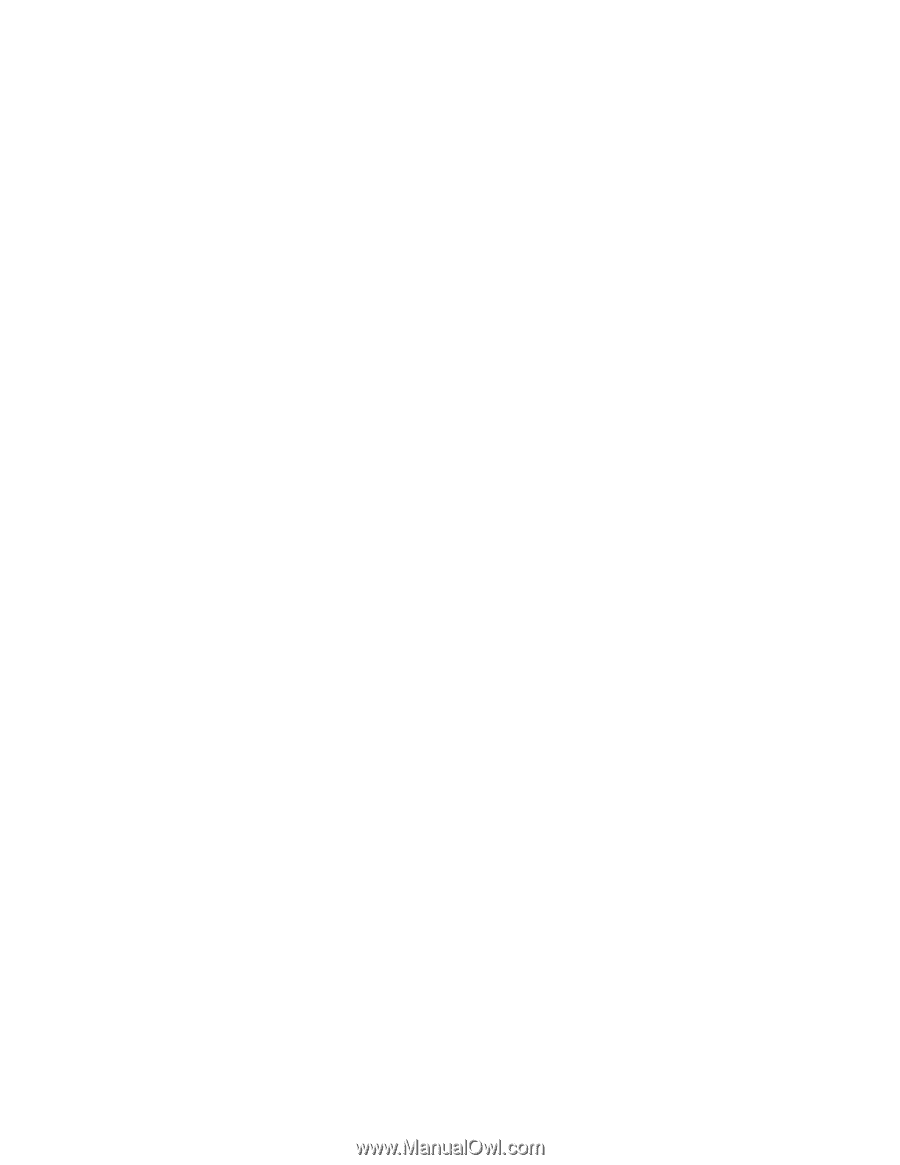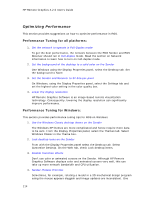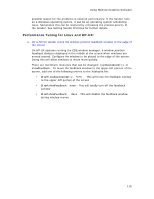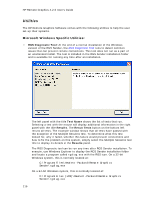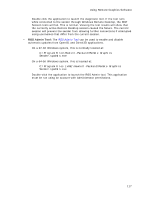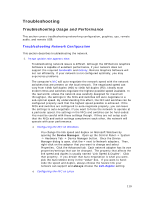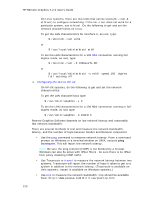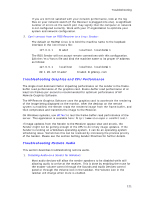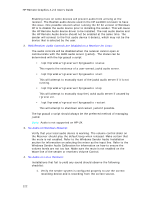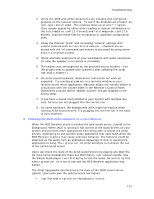HP Xw9400 Remote Graphics Software 4.2.0 User Guide - Page 127
Troubleshooting
 |
View all HP Xw9400 manuals
Add to My Manuals
Save this manual to your list of manuals |
Page 127 highlights
Troubleshooting Troubleshooting Usage and Performance This section covers troubleshooting networking configuration, graphics, cpu, remote audio, and remote USB. Troubleshooting Network Configuration This section describes troubleshooting the network. 1. Image update rate appears slow: Troubleshooting network issues is difficult. Although the HP Remote Graphics Software is capable of excellent performance, if your network does not support the required bandwidth and latency, Remote Graphics Software will not run efficiently. If your network is not configured optimally, you may experience problems. The computer's NIC will auto-negotiate the network speed with the network switches that are present on the local network. The negotiated speed can vary from 10Mb half duplex (HD) to 10Gb full duplex (FD). Ideally most modern NICs and switches negotiate the highest possible speed available. In the real world, unless the network was carefully designed for maximum throughput, the settings in the NICs and switches will auto-negotiate to a sub-optimal speed. By understanding this effect, the NIC and switches can be configured properly such that the highest speed possible is achieved. If the NICs and switches are configured to auto-negotiate properly, you can leave the settings to auto-negotiate. If you want to force the network to operate at a particular speed, the settings in the NICs and switches can be hard-coded. You must be careful with these settings though. If they are not setup such that the NICs and switch settings complement each other, the network will operate with poor performance. o Configuring the NIC on Windows You change the link speed and duplex on Microsoft Windows by opening the Device Manager. Open up the Control Panel -> System -> Hardware Tab -> Device Manager button. Once the Device Manager dialog is open, click the + next to Network adapters. Then, right-click on the adapter that you want to change and select Properties. Click the Advanced tab. Each network adapter has its own properties/settings that can be changed. The property that affects the link speed and duplex is usually named "Link Speed & Duplex". Click that property. If you decide that Auto-negotiation is what you want, pick the Auto Detect entry in the "Value" box. If you want to hardcode the speed and duplex, always choose the fastest link your network can support and always choose the Full-duplex setting. o Configuring the NIC on Linux 119