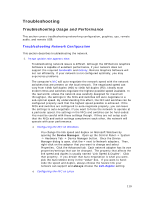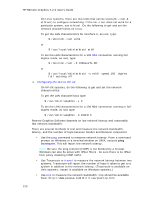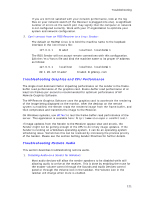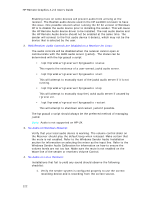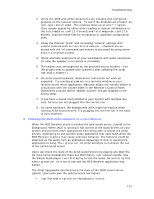HP Xw9400 Remote Graphics Software 4.2.0 User Guide - Page 132
Troubleshooting Remote USB - workstation 5 beeps
 |
View all HP Xw9400 manuals
Add to My Manuals
Save this manual to your list of manuals |
Page 132 highlights
HP Remote Graphics 4.2.0 User's Guide With ALSA working, users can validate JACK by performing the following steps: 1. Ensure that the ALSA device is properly configured and can be heard through the desired port, i.e., headphone jack, speaker, etc. 2. Determine that no other jackd process is running: 3. ps -ef | grep jackd The following steps connect a simple beeping client to a JACK sound server daemon: 4. jackd -d alsa hw:0 & # start jackd 5. jack_metro -b 120 & # audio client 6. jack_lsp -c # display connections 7. jack_connect "metro:120_bpm" \ "alsa_pcm:playback_1" Note: jack_lsp may suggest an alternate PCM playback channel based on your hardware - use that for the jack_connect command Other JACK tutorial ideas can be found at: http://dis-dot-dat.net/jacktuts/starting/compiling.html 6. Cannot connect to running jackd process on Lunux Receiver: You may not own the executing sound server process (i.e., your user Ids (UID) may not match). Currently JACK systems only support client-server combinations where the UIDs match. If UIDs do not match, you will often see a client connection failure message: jack server not running? Troubleshooting Remote USB HP Remote Graphics Software supports a Remote USB capability. This allows a user to connect any number of USB devices to a local RGS Receiver system and have the devices appear connected to the RGS Sender system. Currently only a single Sender can receive the Remote USB device connections. If you have problems connecting a Remote USB device, the following checklist may help to identify the problem: 1. HP Blade Workstations Only: Remote USB is only supported on an HP Blade Workstation Client receiver system connected to a HP Blade Workstation sender system. In addition, the Sender and Receiver versions must match. See the USB Remote Requirements section for further details. 2. HP Remote Virtual USB Driver: Verify that the HP Remote Virtual USB driver is installed and active on the HP Remote Graphics sender system. Open the Windows XP Device Manager and 124